Remove
Home > Remove

Select from the following functions:
Hull Lines – Removes hull lines from the active view as well as from the hull line database.
Construction – Removes 3D-Items from the active view as well as from the construction database.
Select the 3D-Items to be removed, and click OK. Shell plates can be selected when the selection filter is set to Any or Shell plates. A shell plate is selected by indicating the cross symbol or its contour (background) lines.
Undo 3D-Removal – Undo the last 3D-removal.
See also Selecting 3D-items.
Removing hull lines
Hull lines can be removed when
- The hull lines have been created with the Insert Hull Line function. For example, hull lines in external shape databases (i.e. knuckles, angled curves) cannot be removed with this function.
- The hull line range subsets containing the hull lines to be removed are checked out.
Hull lines can be selected in the following ways:
- By indicating one or more hull lines in the graphical window.
- By selecting one or more hull lines from the list of available hull lines.
Note: Once a line has been removed, the action cannot be undone.
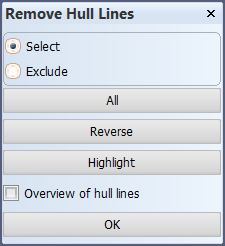
All – Select all lines that are visible in the active view and fall within the available hull line ranges.
Reverse – Select all currently unselected lines that are visible in the active view and fall within the available hull line ranges.
Highlight – Highlight the selected lines in the graphical window, provided that the lines are visible in the active view. For example, if a line was selected in the list of available hull lines, it is possible that the line is not visible in the active view.
Overview of hull lines – Display a list of available hull lines, and allow multiple lines to be removed in one action.