Selecting 3D-items
Selecting 3D-items is similar to indicating 2D-items. Click on an item for cross-hair selection or drag a clump/conflict box. But including and excluding is done by 'Select' and 'Exclude' buttons in the selection panel instead of using the <Shift> key.
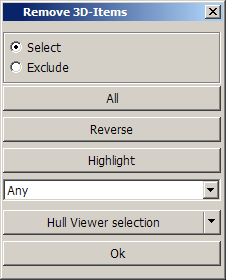
In order to select all the relevant items use the All button. The Reverse button reverses the selection, that means it selects all the unselected items and unselects all the selected items at the same time. The Highlight button highlights the already selected items.
Some selection panels may also have a selection filter list. Use this drop down list if you want to select some specific items for instance the Brackets in plan view. This makes selecting items easier when a lot of items are present on the drawing.
Next to the graphical selection method, it is also possible, in a number of functions, to select the 3D-Items using the so-called Logistical selection and/or Hull Viewer selection methods.
Click the OK button to approve your selection.