Preferences
Extra > User Interface > Preferences
Define how the System Management application user interface behaves in certain situations.
Each of the available settings can be enabled or disabled.
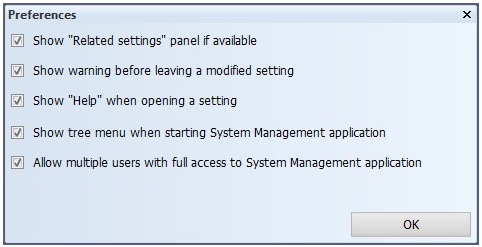
Show "Related settings" panel if available – If enabled, displays links to settings that are related to the currently activated setting(s) in a separate dialog.
Show warning before leaving a modified setting – If enabled, when a setting that was just modified is closed, a warning with confirmation request is displayed.
Show "Help" when opening a setting – If enabled, when a setting group or a specific setting in the group is opened, the built-in Help function is automatically launched, showing the help topic related to the currently active setting group or setting.
Show tree menu when opening System Management application – If enabled, the tree menu is automatically shown when the System Management application is started.
Allow multiple users with full access to System Management application – If enabled (default), all users are allowed full access to System Management. If disabled, only one user at a time can enter the application with full access while others enter with read-only permissions. This setting is not project-specific, so when disabled, only one user in the local network is allowed. Also note that if a password is set for System Management, only the users who know it can enter with full access. For more information on the System Management password, see Set Password.