Set Password
Extra > Set Password
This function is used to set a password for System Management, and to change a previously set password. In this dialog, you can also view or delete the application access log.
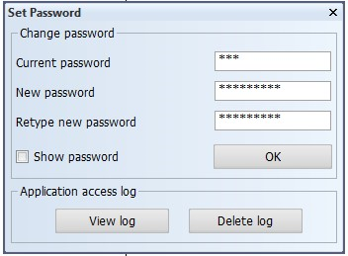
By default, no password is set. Therefore, all users can access System Management with full access, unless multiple users are not allowed (see Accessing System Management).
When password is set, all users need to enter the password in order to start the System Management application with full access. Alternatively, they can select to enter System Management with read-only permissions. See Access Dialog.
Setting a password
The password needs to be 1–10 characters long, and all characters including spaces are allowed. If you set an empty password, you disable the password protection, in which case all users can again access System Management with full access.
Set the initial password by entering the same password in the New password and Retype new password fields, and clicking OK. When you want to change the password, enter the current password in the Current password field, and the new password in the New password field. You cannot change the password, if the system administrator has denied it (see Setting and changing the password).
If you want to see the characters instead of asterisks in the password fields, click Show password. To hide the password, click Show password again.
Viewing and deleting application access log
The attempts to access the system and change the password are logged in the application access log. You can view the log by clicking View log, and delete it by clicking Delete log. For more information, see Accessing System Management.