Duplicate
Edit > Manipulate > Duplicate
Keyboard shortcut: d
Duplicate the selected items with the given iteration factor. If you start this function and there are no items selected, select the item(s) you want to duplicate first.
- Indicate base point: Press Enter to use the current mouse position as the base point. This step is skipped if there were item(s) selected when you started the function.
- Indicate distance and angle: Indicate a point to move the items you are duplicating. Press Enter to have the duplicated items remain on the same position as the original items.
See also Indicating items and Indicating points in the Basic Working Procedures User's Guide.
- Move Base Point – Move the current base point. The base point is the point from where the movement is applied.
- Quantity – Change the number of duplications. The indicated distance and angle will be used as the relative distance and angle between all the created duplications. The default value is 1.
To position the duplicated items parallel to an existing line segment, enter the desired distance in the first field of the dynamic input, empty the angle field, press Enter, and point to the line segment.
The pictures below show in three stages how you can duplicate the selected circle and move it with a distance of 500 millimeters from the base point, parallel to another line.
Parallel to line
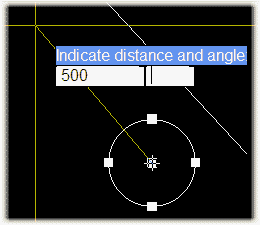
Enter 500 in distance field, empty the angle field and press <Enter> |
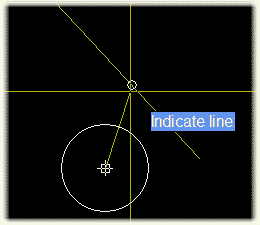
Point to the line segment |
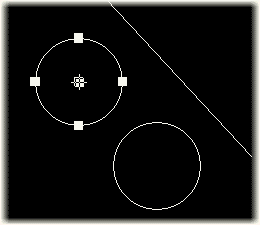
New circle is created parallel to pointed line |
The position of the indicated point on the existing line segment defines the direction of the duplication. The direction in which the duplicated items are positioned is the same as the direction of the nearest line's end point to the indicated point on the line.