Access Dialog
If System Management is protected with a password, the System Management access dialog opens when you start the application from a block checked out to your site.
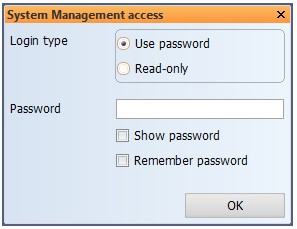
To enter System Management with full access, enter the password in the Password field. If you want to see the characters instead of asterisks, click Show password. To hide the password, click Show password again.
If you select Remember password, you do not need to enter the password each time you enter System Management. However, if the password is changed, the System Management access dialog opens and you need to enter the new password before accessing System Management.
If multiple users are not allowed in the local network, only one user at a time can enter the System Management application with full access. Therefore, if another user has already logged in, you are only allowed to enter with read-only permissions.
When a password is set, you can also choose to enter System Management with read-only permissions. To do this, select Read-only and click OK.
For more information on accessing System Management, see Accessing System Management.