Accessing System Management
System Management can be protected with a system-wide password, and it is highly recommended. Only users who know the password can then access System Management with full access, while all the other users only have read-only permissions. In order to enter System Management with full access, the block also needs to be checked out.
By default, no password is set and all users can access System Management with full access, unless multiple users are not allowed. If multiple users are not allowed, only one user at a time can enter the application with full access while others enter with read-only permissions. The Allow multiple users with full access to System Management setting can be enabled and disabled in Extra > User interface > Preferences. This setting is not project-specific, so if multiple users are not allowed, only one user in the local network can enter System Management with full access.
Setting and changing the password
The password needs to be 1–10 characters long, and all characters including spaces are allowed. If you set an empty password, you disable the password protection, in which case all users can again access System Management with full access.
Set the initial password by entering the same password in the New password and Retype new password fields, and clicking OK. If you want to see the characters instead of asterisks in the password fields, click Show password. To hide the password, click Show password again.
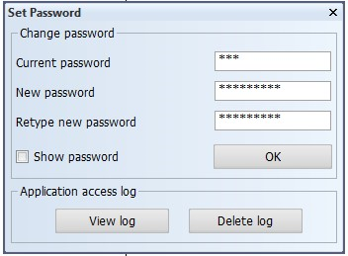
When you want to change the password, enter the current password in the Current password field, and the new password in the New password field.
By default, any user allowed full access to System Management can change the system-wide password. However, the system administrator can deny changing the password by removing the writing permissions for the file that stores the password. To do this, open the cadmatic\hullcentre\ncgh\sysappdata.app file in File Explorer, select the Security tab and select Deny for all users and groups. If the password then needs to be changed, enable writing again and change the password in Extra > Set Password.
Viewing and deleting application access log
The attempts to access the system and change the password are logged in the application access log, which you can view by clicking View log in Extra > Set Password.
The log events show the date, time, username, workstation name, and the result. For access attempts, the login type is also shown. The login types are:
- (no password protection) – shown when password has not been set
- password – shown when the user entered with a password
- read-only – shown when the user entered as read-only, either by choice or because another user was already logged in and multiple users are not allowed
- read-only (browser mode) – shown when the user entered while in browser-mode; the user then has read-only access
You can delete the log by clicking Delete log.