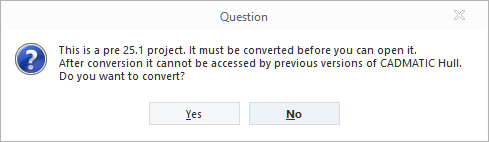Import Block
File > Import Block
Imports blocks, norms, central project settings, and/or a hull shape database from previously exported archive files into the active project.
Important: When importing a block that was created in an earlier CADMATIC Hull version than 2025H1, the block is converted to be compatible with version 2025H1 and onwards, unless it has already been converted before. This could have happened when the block was imported to or checked in, or the project was opened in, version 2025H1 or newer. After the conversion the block cannot be opened with an earlier version.
Importing items
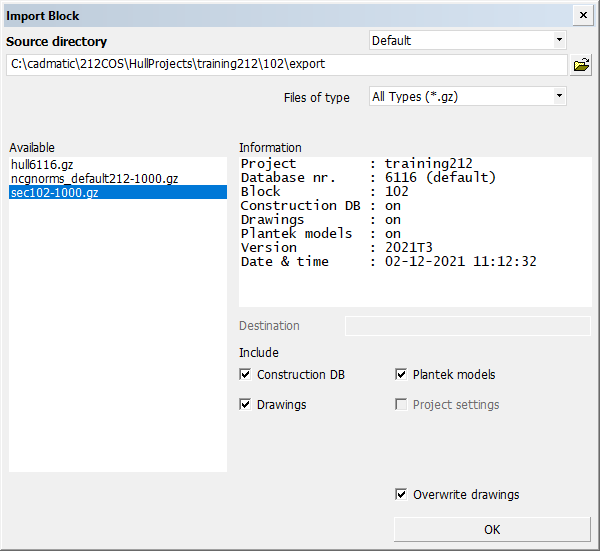
Settings related to importing blocks, such as the available archives, are defined in System Management > Extra > Customize > Import/Export Blocks.
Do the following:
-
If necessary, check out the block to which the data will be imported (the same one it was exported from). The system will automatically check out predefined blocks.
-
Browse for the source directory containing exported archive files, or enter the path. A list of the available archives is shown.
The drop-down menu can be used to select predefined source directories. These presets can be defined in System Management > Extra > Customize > Import/Export Blocks > Default Import Paths.
-
Select the archives to be imported. The Information field shows, among other information, what is included (on) and not included (off) in the selected archive.
To select multiple items, press Ctrl while selecting items.- Blocks are imported to the current project's project folder.
- A hull shape database is imported into its own subfolder in the project's %ncgshape% folder. The System Administrator must update the hull shape database to activate it for the project.
- When a norms archive is selected, the Destination field shows the default target folder, ..\norms\<norms archive folder name> in the current project folder. You can enter a different target folder if you wish.
- If the norms archive contains the central project settings folder cvar, it is indicated under Information, and Project settings appears as selected under Include.
-
Under Include, clear any items you do not want to include in the import.
The default state of the Overwrite drawings option is determined by the setting Default, Overwrite Drawings in System Management > Extra > Customize > Import/Export Blocks.
-
Click OK.
-
Check in the block.
Log files
All block import and export operations are logged into a central log file, statusimportexportlog.list, which is located in the project folder.
All import and export operations of a specific block are logged into a block-specific log file, importexportlog.list, which is located in the block folder.
Log files can be viewed with the Help > Supporting Tools > View Log Files function.