Logistical selection
Various functions in CADMATIC Hull are performed on a group of selected parts. When selecting the parts, first you select the selection criteria:
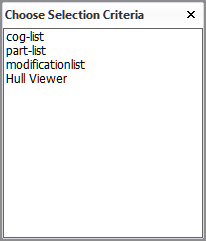
Once you have selected the selection criteria, the Create Report dialog opens, and you can define the criteria for searching for parts for a report. Logistical properties are used as criteria.
The content and the layout of the dialog vary slightly according to the chosen selection criteria. In the image below, part-list is chosen.
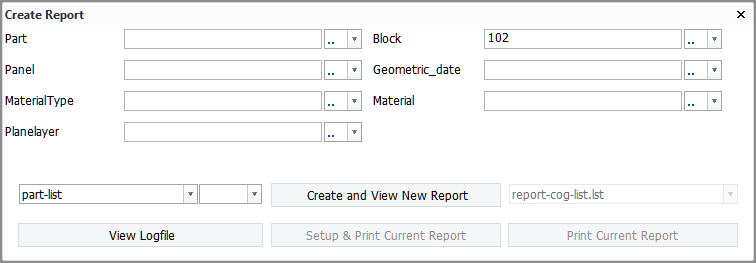
Enter the desired logistical porperties in the input fields. You can specify values for multiple fields. The more fields you fill in, the more specific the search for parts becomes. The system searches for parts that meet all the enetered criteria, and depending on the selected action, displays them in a report or in a parts overview.
If the dialogl allows selection by date, the current date will be filled in when D from the corresponding drop-down menu is selected.
Single values and combinations and ranges of values can be entered, also exclusion values. For more information see Entering combinations and ranges of values.
Note: Entering no values in a field means that all possible values for that logistical property are considered. If you want to select items which have no value (the value is empty) for a particular logistical field, select '''' from the corrseponding drop-down menu.
By default only parts from the active block will be included in the search result, unless the [Sectionnumber] field (Block in the image above) has been included as a search criterion. When included, this field will have the active block number as its default value. Other fields can get a default value if so defined in the used report layout.
If set by the System Administrator, the entered selection criteria can be stored and will be filled in automatically when the function is used the next time.
See Creating selection menus for information on how to define the selection criteria.