Adding and changing logistical data
Logistical data can be added to parts, or existing logistical data changed, while using the Part Labeling function. This can be done when the Extra > Customize > Part Labeling > Settings > Logistics During Part Labeling setting in System Management is enabled. By default this setting is enabled.
When Logistics During Part Labeling is enabled, the Logistical data dialog is displayed during part labeling. Which logistical data fields are shown in the dialog is defined in Extra > Customize > Part Labeling > Panel Layout in System Management.
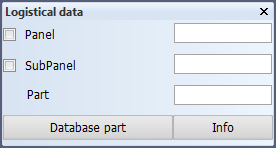
Entering the logistical data in the dialog and then selecting a part for labeling applies the logistical data to the selected part. Then the system creates the part label for the part.
Database part – Places a part label for a part which exists in the database but is not shown in the drawing. The system will search for the part in the database using the entered logistical information, and places a part label for the part that matches the entered logistical information. No part label will be placed if the system does not find a part matching the entered logistical information. With this function it is possible to place part labels for parts which are not present in the drawing, but are similar to the parts which are present there. The parts not present could be mirrored parts, for example. By using this function you can avoid creating a second, similar drawing containing the similar parts.
Instead of placing or moving a part label, you can click Info and then select a part to show the current logistical information for that part.