Synchronization
Note: This topic only applies to Hull Viewer in combination with CADMATIC Hull. These functions are not available in the stand-alone version which is also referred to as Work Preparation Manager.
When a 3D Hull Model (.3hm) file is loaded and there is a CADMATIC Hull database connection present the menu function File > Synchronize will be available.
With this option the user can examine the introduced changes in a 3D Hull Model file and import these changes into the CADMATIC Hull database.
The Synchronization dialog (second figure below) contains an overview of all logistic fields in the 3D Hull Model file. This panel also shows the differences between the 3D Hull Model file and the CADMATIC Hull database. These differences are made recognizable by using different colours. The Legend dialog below shows the colors have been used in the synchronization panel. These colours can be customized with the Preferences option (see Colors).
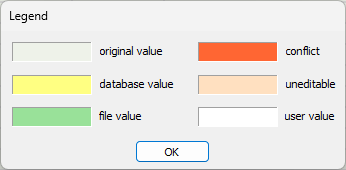
When a cell is selected the original value, database value and file value will appear in the corresponding fields. In the example below they are respectively: 0, 3, 0.
Because only the editable fields in the 3D Hull Model file may be modified, the uneditable fields are less relevant. By selecting Show only editable fields, the uneditable fields will be hidden.
When a logistic field is changed as in the file as in the CADMATIC Hull database, a conflict will appear. This field is made recognizable by using red color (Job 2 in the example below). In this case the user has to decide which value (file, database or original) is correct and has to be maintained. With Use original value, Use database value and Use file value, you can make a choice between respectively the original (unchanged) value, database value and file value. Furthermore, you can insert a user-defined value in a cell with Use user defined value.
The Synchronization dialog:
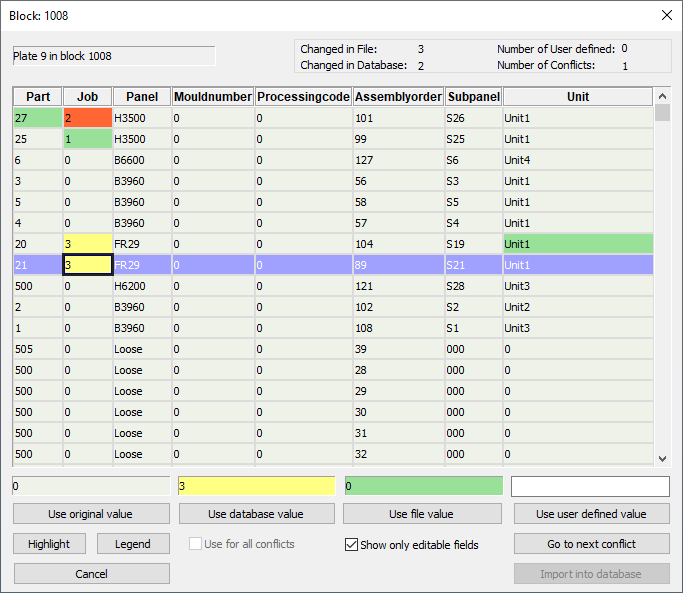
When at least one conflict appears, Go to next conflict is available by which the cell containing a conflict can be selected.
Before importing the changes into the CADMATIC Hull database all conflicts have to be solved.
If there is more than one conflict involved, the user can define a source (original, database or file) for all conflicts at once by selecting the Use for all conflicts option first.
The block number of the current active block in the 3D Hull Model file is shown in the title. In the example above that is 1008.
Note: Import into database is only active if the current loaded block in the panel is the same as the active block in the CADMATIC Hull and there are no conflicts present. By using this button all validated values will be recorded into the CADMATIC Hull database and the Synchronization dialog will close.
When a 3D Hull Model file is synchronized the loaded changes in memory will be removed, because these changes are already imported into the CADMATIC Hull database. That is why the Save option in the toolbar and in the menu is disabled after a successful synchronization.
Although this file remains active working area till the user clicks New or selects File > New.