Colors
Click the  button to activate Settings > Preferences with the tab Colours activated.
button to activate Settings > Preferences with the tab Colours activated.
The color of the parts depends on the pen number they are drawn with. Each part contains four pen numbers. The pen number that is used depends on the filter that is enabled (see Colour filters).
The left panel allows setting the pen colours related to the chosen colour filter. The related colours can be viewed by selecting the desired filter from Filter Colors drop-down menu. The right panel contains the global colours, which are not affected by the filter or colour changes.
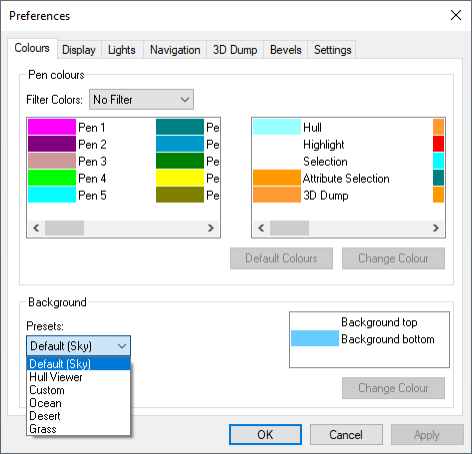
Selecting a color from the list and clicking Change (or double clicking a color in the list) will show the standard Windows color dialog. Also the background color, highlight color, and colors used in the Synchronization and Item information dialogs can be set in this dialog. The bottom and top color of the background can be set separately to achieve a gradient fill of the background. The colors can be reset to their default values by clicking the Default Colours button.
The Background section of the dialog includes a drop-down menu for selecting the background for Hull Viewer. The background gradient colors can also be set in this section.