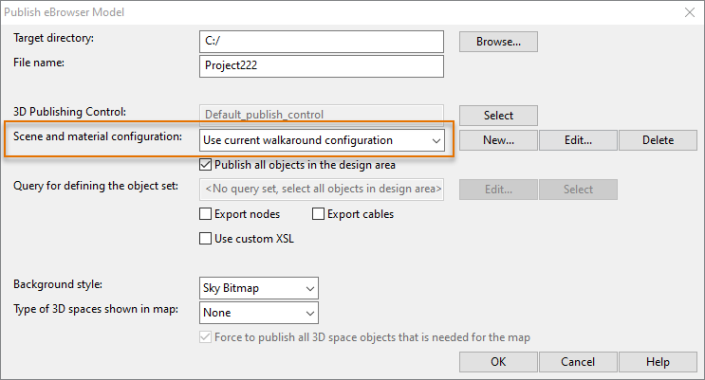Defining settings for 3D model publishing
To publish from Hull to eShare, you need to define the settings for 3D model publishing. If you have not configured walkaround, you need to do that first. For more information on walkaround, see CADMATIC Plant/Outfitting Online Help > Plant Modeller > Home Tab > Views > Walkaround.
Configuring walkaround
If you have already created walkaround configurations, you can skip this part and continue to Defining eBrowser model settings.
Do the following:
-
In the Cadmatic desktop, browse to a Plant Modeller area in a project and open Plant Modeller.
-
Select Model > eBrowser Model > Publish. The Publish eBrowser Model dialog opens.
-
Click New. The New 3D Model Publishing Parameters dialog opens.
-
Enter the desired name and a description (optional), and click OK. If you have not done walkaround configurations before, you are prompted to do so. Click OK.
-
Select the camera position and the target point. The Select and Manage Surface Shading Styles dialog opens.
-
Double-click SystemColors.ssr.
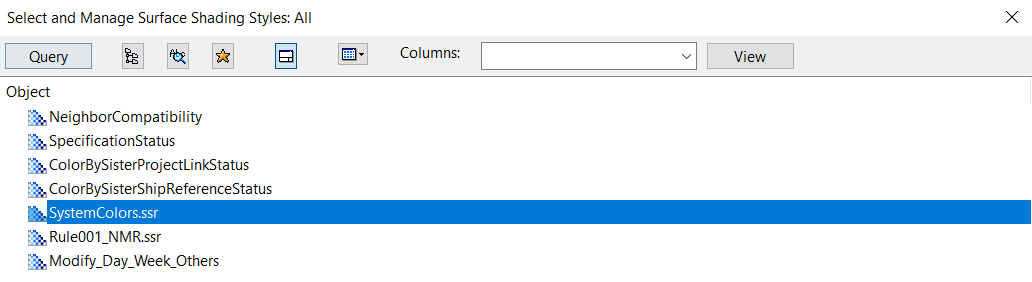
The Walk Around dialog opens.
-
Click Scenes. The Walk Around Scenes dialog opens.
-
Click New Scene, enter a name for the new scene and click OK. You now have the required walkaround configurations, and can proceed to Defining eBrowser model settings.
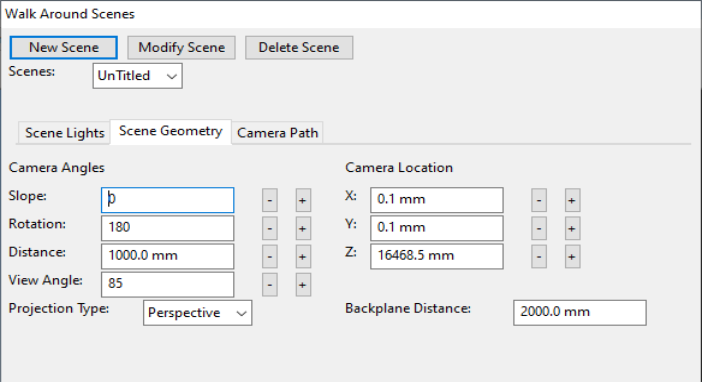
By default, the view angle is 85. Changing it to 90 results in a slightly better view.
Defining eBrowser model settings
Prerequisites
-
You have configured walkaround. See Configuring walkaround.
Do the following:
-
In the Publish eBrowser Model dialog, click Browse to select the directory where the model will be stored. The file generated can be removed later, as eShare copies the data to a location within the eShare website folder structure.
-
Click Select to select the 3D publishing control created/updated previously (see Adding or updating export configuration for the 3D models).
-
Select Use current walkaround configuration.
-
Select Export nodes.
-
Close the dialog by clicking OK.
-
To finalize the configuration, click OK. Plant Modeller now creates the .ebm file.
-
To check the configuration, go to File > Environment > All Library and Project, expand 3D Export Settings and select eBrowser Model Publish Settings. The object you created is shown here.