Installing CADMATIC Hull
Use the CADMATIC Marine Design Installation setup program to install the client-side components of CADMATIC Hull.
Prerequisites
- You have mapped the server directory as described in Mapping the CADMATIC Hull Server Folder as a Network Drive, or you plan to create the mapping during the installation procedure.
Procedure
-
In the CADMATIC Marine Design Installation setup program, select Hull installation. The list of applications opens.
-
Select Hull Design Application.
-
On the first page of the CADMATIC Hull Setup Wizard, if you have a .setup file with pre-configured settings, click Load settings from file and select the file. This is useful when you have multiple workstations to install and you want to apply the same settings to each installation.
-
On the Hullcentre page, specify the following setting:
-
HULLCENTRE – Specifies the location of the hullcentre folder on the server. This should be defined using a mapped drive, also when performing a stand-alone installation on a single computer: <drive>\Hullcentre. If the server has not been mapped, click Create network connection to create the mapping.
Then, make sure that these folder locations on the server are correctly defined, relative to HULLCENTRE:
-
NCGHELPS – %HULLCENTRE%\ncgh
- The ncghelps folder contains site-specific data such as printer and plotter macros.
-
NCGCUST – %HULLCENTRE%\client
- The ncgcust folder contains the norms definitions.
-
NCGSHAPE – %HULLCENTRE%\shapes
- The ncgshape folder contains the hull shape databases.
-
USERSTD – %HULLCENTRE%\userstd
- The userstd folder contains the Plantek model library.
-
-
On the License page, enter the host name of the license server in the License Server field.
-
On the Projects page, specify the following settings:
- NORMSDIR – If this field is left empty, the norms directory of the project on the server is used. You can specify a local folder to be used instead; the system will copy the project norms to this location and synchronizes the data every time you enter a project.
- NCTMPPATH – The default location for temporary files is %TMP%. You can specify another local folder to be used instead, and the system will create a subfolder in that location.
-
On the User Interface page, you can specify the properties of the application window:
- Specify the X position and Y position of the upper left corner of the application window.
- Specify Width and Height, or click Calculate maximum size to calculate the maximum window size.
- Select Maximize to specify that the application window should always open at maximum size.

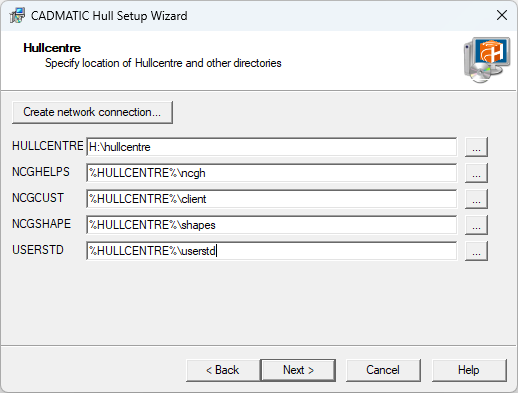
Do not select Browser version unless you have a separate license for this legacy feature. If selected, the system will only allow users to view data, and not insert or modify data.
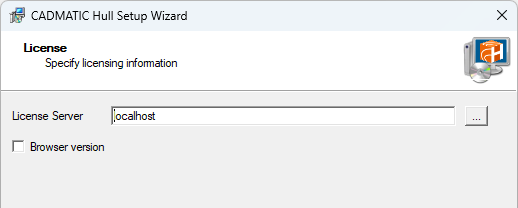
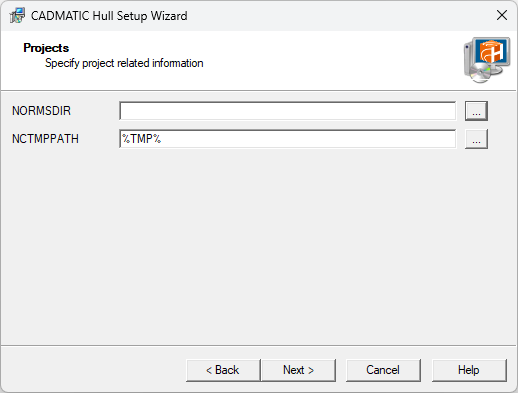
-
On the CADMATIC Hull Product Improvement Program page, you can select whether anonymous usage data can be sent to CADMATIC. If the options are dimmed, the decision has already been made on the server.
-
On the Eagle page, specify the location of DRIVERCONFIGFILE, the driver configuration file for plotters. You can use the mapped drive to use the same configuration on all workstations: H:\Hullcentre\Eagle\Config\ncg.dcf.
Normally you do not need to specify anything in Custom options; it allows you to specify options in the Eagle file format (see Eagle documentation for details):
[section]
key=value -
On the Completing the CADMATIC Hull Setup Wizard page, click Save settings to file to be able to install other workstations by loading pre-configured settings from a .setup file.
-
Follow the instructions of the wizard to complete the installation.
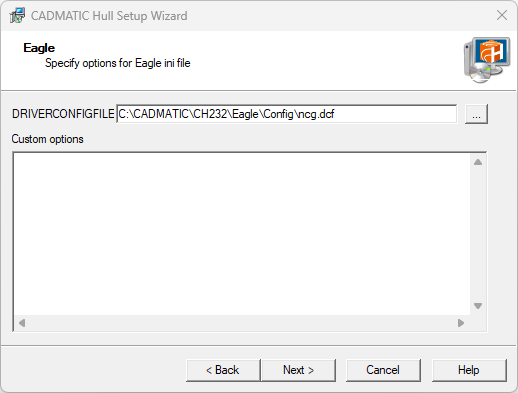
Results
If CADMATIC Hull Server and License Server are running on the server and the COS network is set up correctly, you can start CADMATIC Hull on this workstation.
If you saved the installation settings in a .setup file, you can load that file when installing CADMATIC Hull on another workstation.
You can change the installation settings at any point by launching the client setup wizard from the Start menu of Windows.