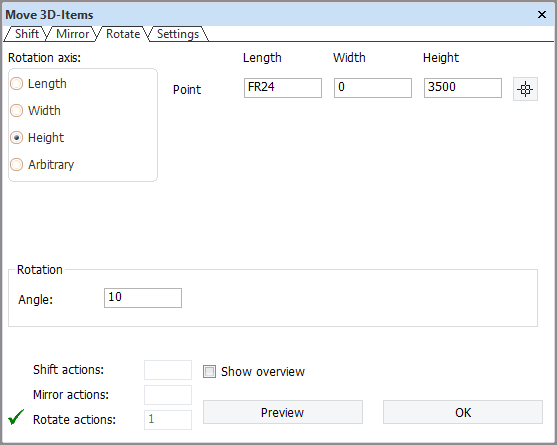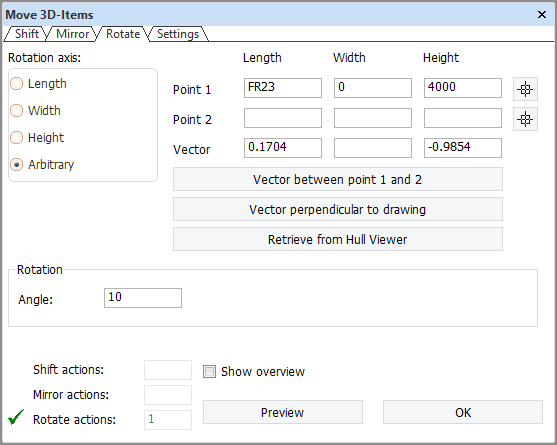Rotating items
A rotation is defined by a rotation axis and an angle. The rotation values are entered in the Rotation tab of the Copy 3D-Items or Move 3D-Items dialog.
The rotation axis can be orthogonal (in length, width, or height), or arbitrary. The rotation axis is defined differently in these two cases, and the Rotation tab reflects these differences.
Defining an orthogonal rotation axis
An orthogonal rotation axis is defined by a point around which the part is rotated. The rotation axis is perpendicular to the view direction. For example, in a top view the rotation axis runs in height direction.
Depending on the currently active orthogonal view, either Length, Width, or Height is preselected in Rotation axis.
Define the rotation axis (point) by entering values for Length, Width, and Height. To use the position of the current control click  .
.
Enter the rotation angle in Angle.
Defining an arbitrary rotation axis
An arbitrary rotation axis is defined by a point and a direction, or by two points.
The axis can be defined in three ways.
-
Vector between point 1 and 2 – Specify Point 1 and Point 2. The rotation is done around the axis with a direction of the vector between the points.
-
Vector perpendicular to drawing – Specify only Point 1. The rotation is done around the point, and the direction of the rotation axis is the normal of the drawing. You can also specify two points and set the direction of the axis to the vector between these two points by clicking Vector between point 1 and 2.
-
Retrieve from Hull Viewer – Define the rotation using the Measure function in Hull Viewer, and then apply the rotation set there by clicking this option. See Setting rotation for Copy/Move 3D-Items for information on how to define the rotation in Hull Viewer.