Removing blocks
Blocks can be removed with the Projects > Remove Blocks function in System Management. Note that predefined blocks should be removed via Building Block Overview.
Before removal, make sure no users are active in the block. Blocks that are in use, including the active block, cannot be removed.
Do the following:
-
Check out the block you want to remove and any created block that has references to that block.
-
Go to System Management > Projects > Remove Blocks. The Remove Block dialog opens.
-
The blocks whose construction database only is present in the project are also listed.
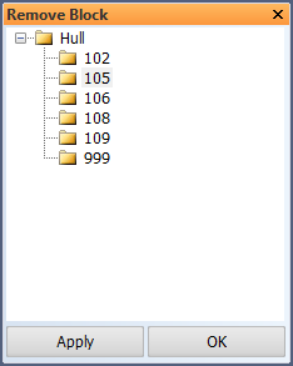
-
Select the block you want to remove.
-
Click Apply.
- If you want to have the system run a more extensive check to make sure whether these relation references to other blocks exist or not, click Yes.
-
After the check, proceed with the removal of the block by clicking Yes.
-
Click Yes to remove the block.
-
Save the modified construction data for the block.
Before a block is removed, a warning dialog is displayed informing you about its possible relations to other blocks. Such a relation reference would no longer be valid after the removal of the block.
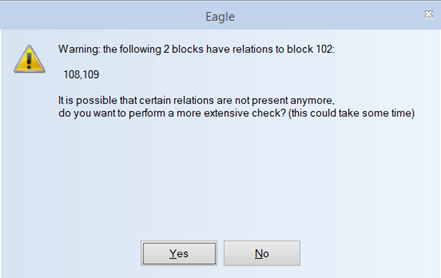
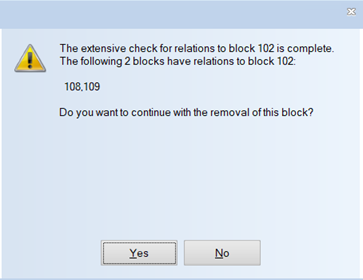
A confirmation dialog opens, showing the number of drawings that the block contains in the 2D-Contek and 3D-Contek applications, and in the Sheet drawings sub-application.
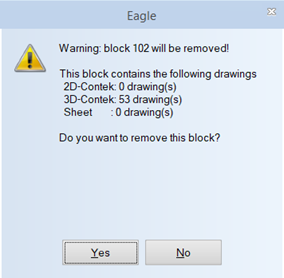
When a block with relation references is removed, the blocks involved are synchronized so that the relation references are removed. A block that is being synchronized cannot be accessed by any user during the synchronization.