Defining template sets
It is recommended to create templates for shell plates once they are numbered and have process codes assigned to them.
Do the following:
-
In the Shell application, select Template > Template Set.
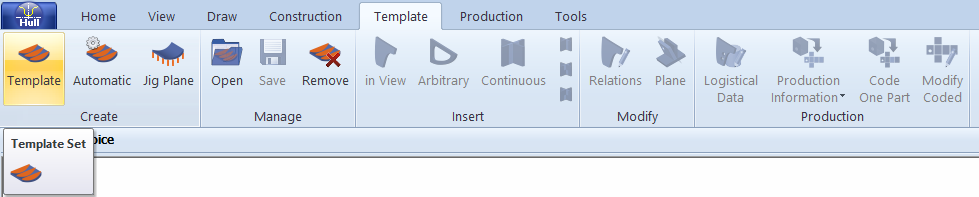
If there is a drawing open, the system will ask you if you wish to save it, and then the New Template Set dialog opens.
At the same time, Hull Viewer opens automatically. While working on the settings of your new template set, you will be able to see the template set in Hull Viewer.
-
Select the shell plate(s) for which you want to create templates.
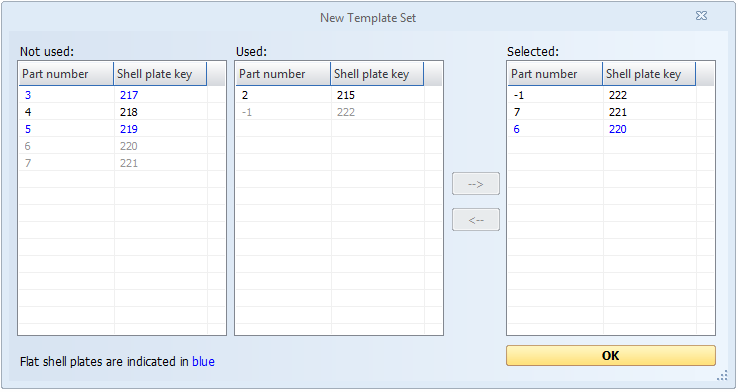
- Not used – Shows all the shell plates in the current active block that do not have a template set yet.
- Used – shows all the shell plates in the current active block that already have a template set.
- Selected – Shows all the shell plates for which templates will be created.
You can move shell plates from the Not used and/or Used lists to the Selected list by selecting the desired shell plates and clicking the --> button. Multiple selection is possible. When a shell plate is added to the Selected list, it appears greyed out in its original list. This way you can see which list you selected shell plates from.
- You can move shell plates back to their original list by selecting them and pressing the <-- button.
- Double clicking the shell plates will also move them to and back from Selected list.
Flat shell plates are indicated with blue color, which makes it easier to filter out flat shell plates and avoid creating templates for them. The shell plates are only colored blue for your information, if you still wish to create a template set for a flat shell plate, you can do so.
The threshold for a shell plate to be considered flat can be set with the Flatness Threshold Radius setting in System Management Production > Plate Cutting Data > Shell Plates > Settings. See Setting flatness threshold radius for shell plates for more information.
-
Click OK to confirm your selection.
The Create templates for shell plate dialog opens, and stays open and at the same time the template set is shown in Hull Viewer. You can adjust the settings of your new template set, and the changes are reflected in Hull Viewer.
Selecting multiple shell plates in the New Template Set dialog box
The option to select multiple shell plates in the New Template Set dialog box has been created to calculate the optimum sight plane for creating pin jig drawings.
Go to and reach chapter Jig planes, jig views, and jig pillars to learn how to create pinjigs for your shell plates.
Read the following sub-chapters to learn how you can adjust your template set: