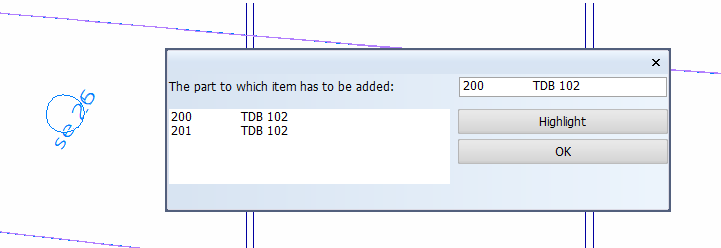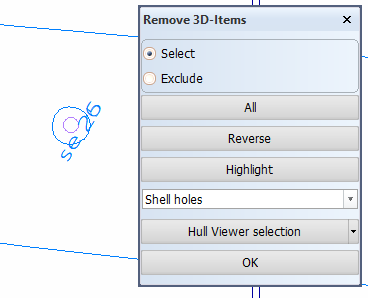Creating shell holes using closed hull lines
Holes in shell plates can be created with the Shell Hole function in the Shell application. With this method you convert a closed hull line into a shell hole.
Note: Shell holes cannot be generated across or connecting shell plate boundaries when using the closed hull line method.
Do the following:
-
Make sure there is a closed hull line defined on the shell plate where you want to create a shell hole. Use the Insert > Hull Line function to create closed hull lines. See Closed hull line for information on how to create closed hull lines.
-
In Shell, select Construction > Holes > Shell Hole. The system prompts you to select a closed hull line.
-
Indicate a closed hull line in the graphical window. If there are more plate candidates to choose from, a dialog box opens where you can select the right shell plate. Click OK to confirm your selection.
Once you have created the hole, the shell plate containing the hole is recalculated automatically for correct storage of its surface. If you inserted the shell hole after creating the DXF file, the shell plate must be coded again, or the hole will not be added to the DXF data.
Note: If the creation of the shell hole fails and you receive the following error message: No properties could be matched to hull line; line is not useable for holes., check the hull line properties. Make sure that the hull line range has the right properties, and that the production value and projection type are correct:
See Production property for information on hull line properties for shell holes.
Note: Shell holes cannot be used for hole requests in Cadmatic Outfitting. See Managing hole requests in Hole Manager for information on hole requests.
Removing shell holes from the shell plate
You can remove any shell hole with the Remove function in the Shell application.
Do the following:
-
In Shell, select Remove > Construction.
-
Select Any or Shell holes in the drop-down menu. The system will ask you to select the shell hole(s) you want to remove.
-
Indicate the shell hole in the graphical window by selecting the circle on the hull line, or use the selection options is the Remove 3D-Items dialog.
-
Click OK to remove the shell hole(s).