Open Drawing
As you can see, the graphical screen of CADMATIC Hull is still empty. Now you want to have a look at the created views by opening them. For instance, you can open the frame view "Frame 27" with the name "108-27".
Overview of actions:
- Open drawing frame view "108-27"
- Update the drawing
Open Drawing
To open a drawing you click the button Open on the Home tab:
![]()
After selecting this icon, the panel Open is displayed which enables you to open a drawing.
You can select All in the View column to the left of the panel shown below, and all the drawings you have just created are displayed. If you select a different toggle in the View column instead of All, only drawings belonging to that type of view are shown. Selecting another one will add to the selection. You can also click on the word associated with the toggle, for example Top, which will single out the top views only.
You can open one of these drawings by double clicking it, or selecting it and clicking on the Open button.
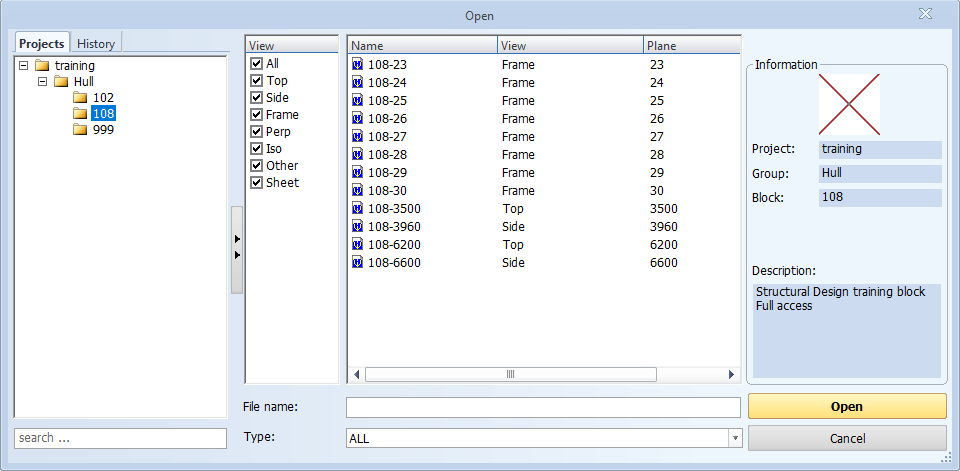
Please open the drawing "108-27" from the list. The drawing will be displayed on your graphical screen.
Update Active Block
When you open a drawing by using the toolbar icon Open Drawing, the program asks you to update the view by displaying the following message panel:
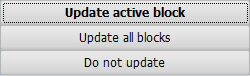
You can choose from these three options:
- Update active block – To update only the current block.
- Update all blocks – To update all blocks that are enabled to be displayed within the current block.
- Do not update – To not update any block.
Updating a block means regenerating the view to present all such previously created construction parts within the area of the current view that have not already been saved in the drawing.
In this situation please select Do not update as no construction has been created yet.