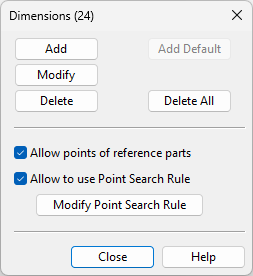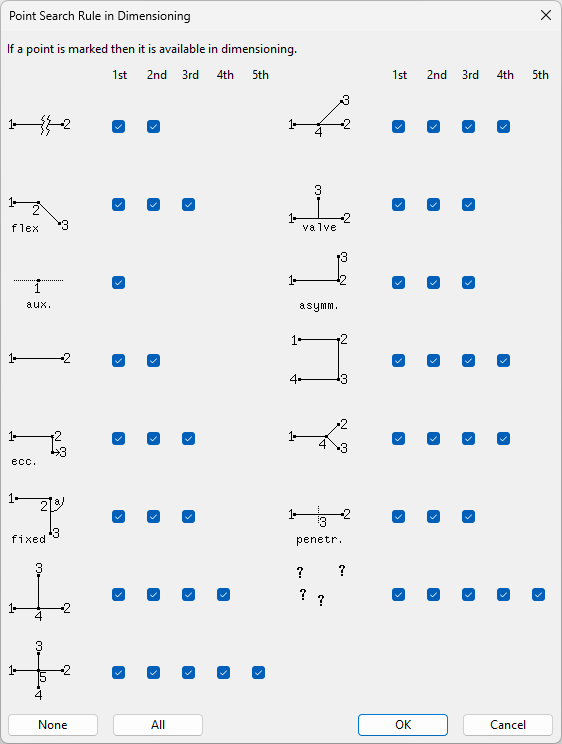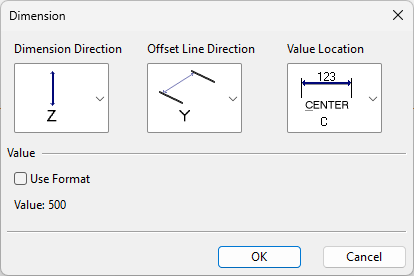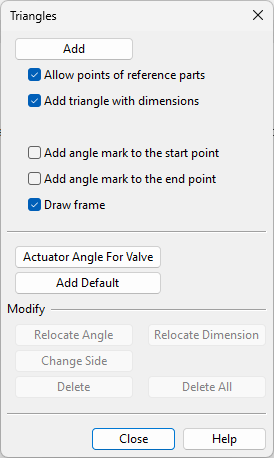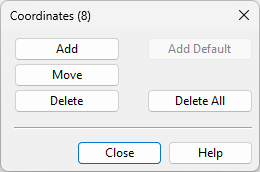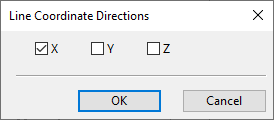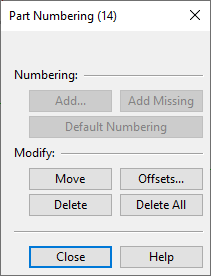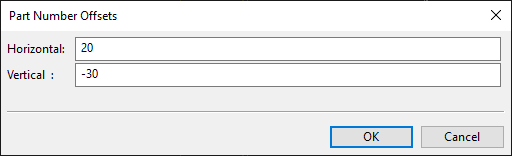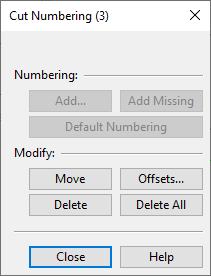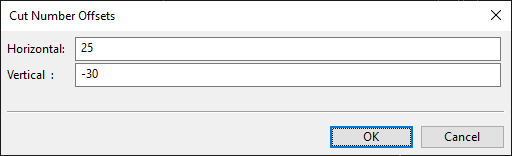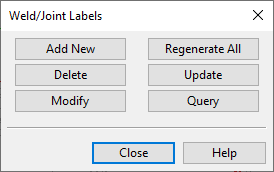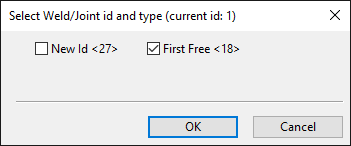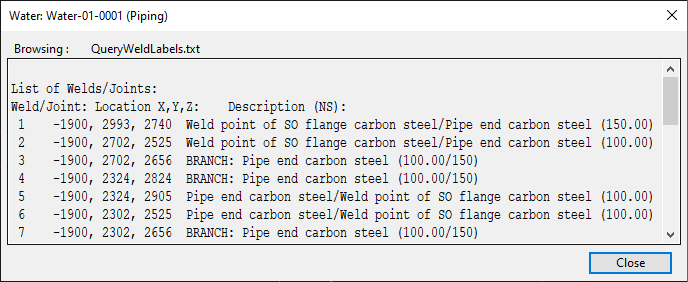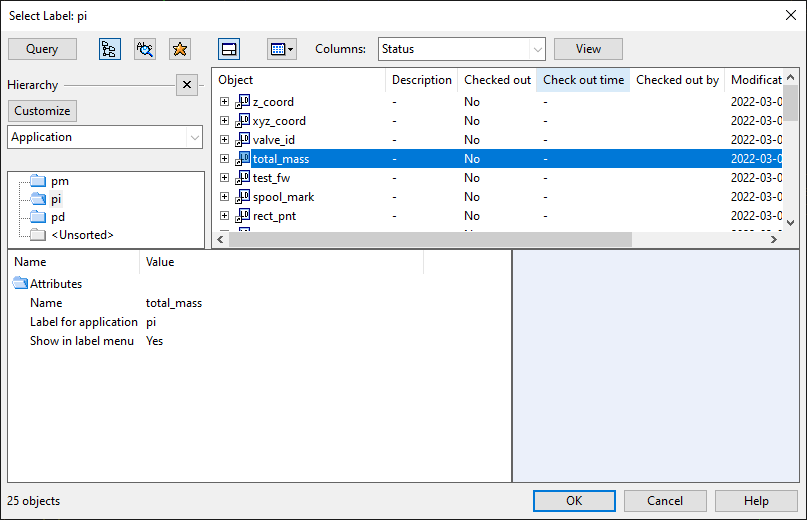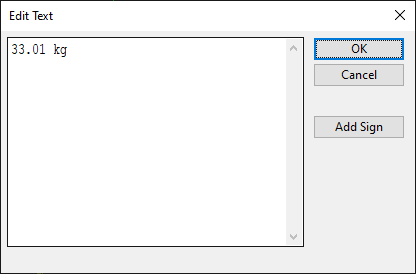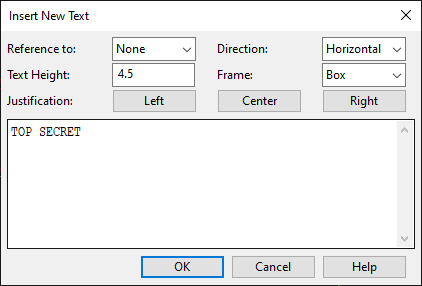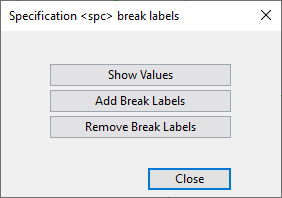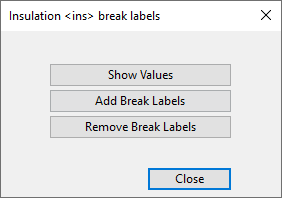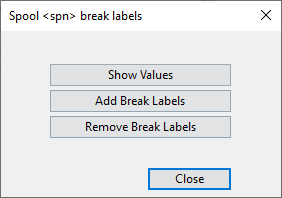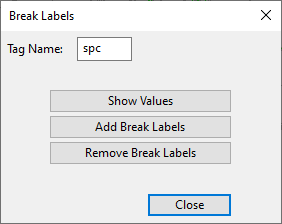Edit
On the Home tab of the isometric view editor, the Edit group contains the following tools.
Dimension

You can annotate isometric drawings with important dimensions such as lengths, distances, and angles.
You can insert, modify, and delete dimensions with the tools in the Dimension menu. You can also modify and delete dimensions with the generic tools described in Modify.
Dimension | Angular dimension for branch
Dimension
You can show various dimensions by selecting two geometry points from the isometric drawing. The direction of the dimension line can be either axial (aligned with a main axis) or non-axial (aligned with the vector between the dimensioned points). The dimension text can be at the center of the dimension line, at a user-defined position along the dimension line, or at the end of a leader line. A reference line is automatically added to each side of the dimension line.
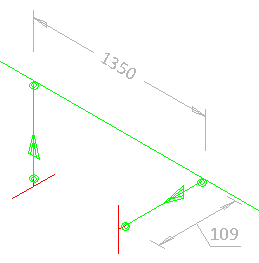
Prerequisites
-
Project administrator can define the properties and the colors of dimensions in Annotation settings.
Do the following:
-
In the Edit group, select Dimension > Dimension. The Dimensions dialog opens. The title row shows the number of existing dimensions in parenthesis.
-
You can delete all existing dimensions by clicking Delete All. You are prompted to confirm the action.
-
You can generate default dimensions to a drawing that has no dimensions by clicking Add Default.
-
You can define which geometry points you want to use for adding dimensions manually. Adding dimensions to a very complex geometry is easier if you filter out the unnecessary point types.
-
Allow points of reference parts – This option allows a dimension to start from or end at a reference part point. Clear the option to not use these points.
-
Allow to use Point Search Rule – This option allows you to define which points you can select as the start or end point of a dimension. Select the option and click Modify Point Search Rule to open a dialog where these settings can be defined.
-
-
You can add a new dimension manually as follows:
 Show/hide details
Show/hide details
-
Click Add.
-
Pick the start point of the dimension.
-
Pick the end point of the dimension.
-
You can change the direction of the dimension line or the position of the dimension text with context-menu commands.
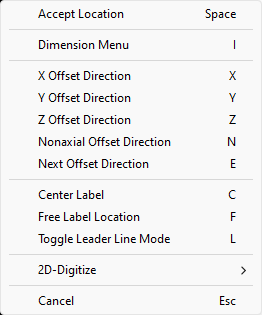
-
Accept Location (Space)
-
Dimension Menu (I) – Opens the Dimension dialog.
Here, you can change the direction of dimension lines and reference lines, the location of the dimension text, and the content of the dimension text. In the dimension text format string, the default dimension value is indicated by %s.
-
X Offset Direction (X)
-
Y Offset Direction (Y)
-
Z Offset Direction (Z)
-
Nonaxial Offset Direction (N)
-
Next Offset Direction (E) – Selects the next offset direction: X, Y, or Z.
-
Center Label (C) – Sets the dimension value to the middle of the dimension line.
-
Free Label Location (F) – Allows the dimension value to be positioned anywhere within the dimension line.
-
Toggle Leader Line Mode (L) – Select whether to show the dimension value within the dimension line or at the end of a leader line.
-
-
Place the dimension line in the intended location and click to accept that location.
-
Press Esc to return to the Dimensions dialog.
-
-
You can move a dimension or edit it with context-menu commands by clicking first Modify and then the dimension.
Press Esc to return to the Dimensions dialog.
-
You can delete a dimension by clicking first Delete and then the dimension.
Press Esc to return to the Dimensions dialog.
-
Click Close.
Angular dimension for branch
You can add markings that show the angle between a main pipe and a branch pipe.
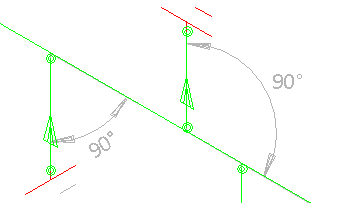
Prerequisites
-
Project administrator can define the properties and the colors of dimensions in Annotation settings.
Do the following:
-
In the Edit group, select Dimension > Angular dimension for branch.
-
Click a branch part. The angular dimension is shown in the drawing and you are prompted to confirm the action.
Press Esc to exit the tool.
Triangle

You can add a right triangle to show that pipeline is not aligned with the main coordinate axes. The triangle marking can show the legs of the triangle, the dimensions of the legs, and the angle of the pipe. The triangle can be placed on either side of the pipe.
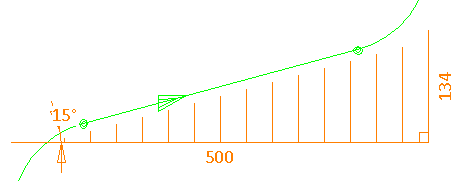
Prerequisites
-
Project administrator can define the properties and the colors of triangles in Annotation settings.
Do the following:
-
In the Edit group, click Triangle. The Triangles dialog opens. The title row shows the number of existing triangle markings in parenthesis.
-
You can delete all existing triangles by clicking Delete All. You are prompted to confirm the action.
-
You can generate default triangles to a drawing that has no triangles by clicking Add Default.
-
Use the following options to define which geometry points you can use for adding triangles manually and what markings to include in the triangles.
-
Allow points of reference parts – This option allows you to use a reference part point for starting or ending a triangle. Clear the option to not use these points.
-
Add triangle with dimensions – This option dimensions the legs of the triangle. Clear the option to not dimension the legs.
-
Add angle mark to the start point – This option shows the angle value at the start point of the triangle. Clear the option to not show the angle in the drawing.
-
Add angle mark to the end point – This option shows the angle value at the end point of the triangle. Clear the option to not show the angle in the drawing.
-
Draw frame – This option draws the legs of the triangle. Clear the option to not show them.
-
-
If the drawing contains valves (DM_GT_VALVE) with actuators, you can click Actuator Angle for Valve to insert labels that show the angle of the actuator.
-
To add a new triangle manually, click Add and pick the start point and the end point. Depending on your settings, you might also be prompted to position the angle values and the leg dimensions.
-
To move the angle labels of a triangle, click Relocate Angle, click the triangle, and move the angle values one by one, clicking to accept the new location.
Press Esc to return to the Triangles dialog.
-
To move the dimension texts of a triangle, click Relocate Dimension, click the triangle, and move the dimension texts one by one, clicking to accept the new location.
Press Esc to return to the Triangles dialog.
-
To move a triangle to the other side of the pipe, click Change Side, and click the triangle.
Press Esc to return to the Triangles dialog.
-
To delete a triangle, click Delete, and click the triangle.
Press Esc to return to the Triangles dialog.
-
Click Close.
Coordinate

Coordinate
You can insert labels that show the coordinates of a geometry point.
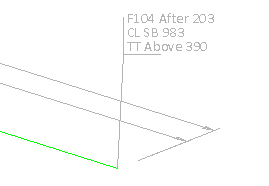
Prerequisites
-
Project administrator can define the color of coordinate labels in Annotation settings.
Do the following:
-
In the Edit group, select Coordinate > Coordinate. The Coordinates dialog opens. The title row shows the number of existing coordinate labels in parenthesis.
-
You can delete all existing coordinate labels by clicking Delete All. You are prompted to confirm the action.
-
You can generate default coordinate labels to a drawing that has no coordinate labels by clicking Add Default.
-
To add a new coordinate label manually, click Add, click a geometry point in the drawing, and click the location where you want to place the label.
Press Esc to return to the Coordinates dialog.
-
To move a coordinate label, click Move, click the label, and click the location where you want to place the label.
Press Esc to return to the Coordinates dialog.
-
To delete a coordinate label, click Delete, and click the label.
Press Esc to return to the Coordinates dialog.
-
Click Close.
Line coordinate
You can insert labels that show the distance of a geometry point from a coordinate axis.

Prerequisites
-
Project administrator can define the color of coordinate labels in Annotation settings.
Do the following:
-
In the Edit group, select Coordinate > Line coordinate. The Line Coordinate Directions dialog opens.
-
Select which coordinate axis or axes to use, and click OK.
-
Click a geometry point in the drawing, and then click the location where you want to place the label.
(If you selected to use more than one coordinate axis, place a label for each additional axis in the same way.)
-
Press Esc to exit the tool.
Part Number

You can insert part number labels.
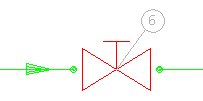
Prerequisites
-
Project administrator can define the color of part numbers in Annotation settings.
Do the following:
-
In the Edit group, click Part Number. The Part Numbering dialog opens. The title row shows the number of existing part number labels in parenthesis.
-
You can delete all existing part number labels by clicking Delete All. You are prompted to confirm the action.
-
You can generate default part number labels to a drawing that has no part number labels by clicking Default Numbering.
-
You can generate the missing part number labels to a drawing that already has some part number labels by clicking Add Missing.
-
To add part numbers manually, do the following:
 Show/hide details
Show/hide details
-
Click Add. The Part Numbering dialog opens.
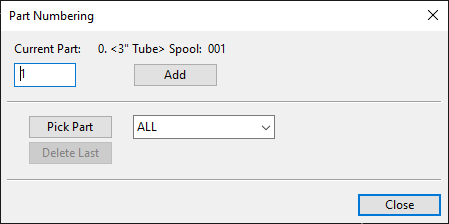
-
Use the Pick Part function to select the target part from the drawing. If you first select a geometry type from the drop-down menu, the pick tool filters out all other geometry types.
-
In the Current Part field, type the part number to be shown in the label.
-
Click Add.
-
Click the location where you want to place the label.
-
Add another part number in the same way or click Close to close the dialog.
-
-
To move a part number label, click Move, click the label, and click the location where you want to place the label.
Press Esc to return to the Part Numbering dialog.
-
To move all part number labels to a fixed position that is relative to the referenced point, click Offsets, specify the horizontal and vertical offsets, and click OK.
-
To delete a part number label, click Delete, and click the label.
Press Esc to return to the Part Numbering dialog.
-
Click Close.
Cut Number

You can insert cut number labels.
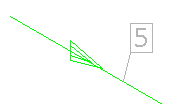
Prerequisites
-
Project administrator can define the color of cut numbers in Annotation settings.
Do the following:
-
In the Edit group, click Cut Numbering. The Cut Numbering dialog opens. The title row shows the number of existing cut number labels in parenthesis.
-
You can delete all existing cut number labels by clicking Delete All. You are prompted to confirm the action.
-
You can generate default cut number labels to a drawing that has no cut number labels by clicking Default Numbering.
-
You can generate the missing cut number labels to a drawing that already has some cut number labels by clicking Add Missing.
-
To add cut numbers manually, do the following:
 Show/hide details
Show/hide details
-
Click Add. The Cut Numbering dialog opens.
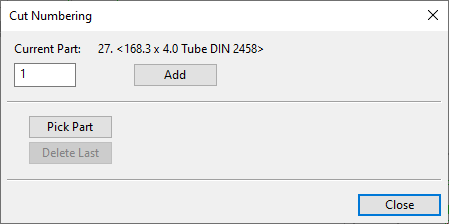
-
Use the Pick Part function to select the target part from the drawing. If you first select a geometry type from the drop-down menu, the pick tool filters out all other geometry types.
-
In the Current Part field, type the cut number to be shown in the label.
-
Click Add.
-
Click the location where you want to place the label.
-
Add another cut number in the same way or click Close to close the dialog.
-
-
To move a cut number label, click Move, click the label, and click the location where you want to place the label.
Press Esc to return to the Cut Numbering dialog.
-
To move all cut number labels to a fixed position that is relative to the referenced point, click Offsets, specify the horizontal and vertical offsets, and click OK.
-
To delete a cut number label, click Delete, and click the label.
Press Esc to return to the Cut Numbering dialog.
-
Click Close.
Weld or Joint

You can insert labels that indicate where weld points and joints are located.
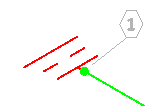
Prerequisites
-
Project administrator can define the labeling settings in Shared Settings.
Do the following:
-
In the Edit group, click Weld or Joint. The Weld/Joint Labels dialog opens and the program generates a label for every weld point and joint. The title row shows the number of existing weld and joint labels in parenthesis.
-
You can generate labels to all weld points and joints by clicking Regenerate All. This deletes all existing weld/joint labels and creates new labels with consecutive index numbers.
-
You can generate missing weld and joint labels by clicking Update. This function always assigns a new index number to the label, it does not re-use previously used numbers that are now free.
-
You can change the index number of an existing weld point or joint label by clicking first Modify and then the point that the label is referencing. You are prompted whether to assign a completely new index number or re-use the first free previously used number (if there is one).
Press Esc to return to the Weld/Joint Labels dialog.
-
You can delete weld and joint labels by clicking first Delete and then the point that the label is referencing.
Press Esc to return to the Weld/Joint Labels dialog.
-
You can generate a list of all weld points and joints, including their location and nominal size, by clicking Query.
-
Click Close.
Label

Insert label | Free text | Valve operator | Valve position | Pipeline | Slope | Height mark | NS change | Branch offset | Extra length | Area clear
Insert label
You can add labels that use a label definition from the database. Label definitions can use data requests to show information about the referenced objects.
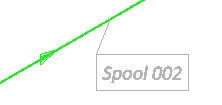
Prerequisites
-
In the library or the project database, project administrator has created a suitable "pi" label definition and set it to be shown in the label menu. See Label Definitions.
Do the following:
-
In the Edit group, select Label > Insert label. The Select Label object browser dialog opens.
-
In the "pi" application hierarchy, select the label definition to use and click OK. The Edit Text dialog opens, displaying the default text provided by the label.
-
You can edit the text as required. Click Add Sign to add one of the following symbols to the text:
-
Degree sign: °
-
Plus-minus sign: ±
-
Diameter sign: ø
-
-
Click OK.
-
Move the label to the intended location and click to accept.
-
You can add another label of the same type or click Cancel.
-
You can select a different label type or click Cancel to exit the tool.
Free text
You can add labels that show a text string. The label can be attached to a part or a geometry point with a reference line, and the label text can be framed with a box or diamond shaped border.

Prerequisites
-
Project administrator has defined text color in Annotation settings.
Do the following:
-
In the Edit group, select Label > Free text. The Insert New Text dialog opens.
-
In the text pane, enter the text to be shown in the label. Text labels have these limitations:
-
158 characters in one row.
-
999 characters in one label.
-
-
Define the text properties:
-
Reference to – Select whether the label should have a reference line: None, Part, Point.
-
Text Height – Specify the text height as a value between 0.1 and 25.
-
Direction – Select the text direction: Horizontal, Vertical, X-axis, Y-axis, Z-axis.
-
Frame – Select whether to draw a border around the label text: None, Box, Diamond.
-
-
Select text alignment by clicking Left, Center or Right.
-
Click OK.
-
Move the label to the intended location and click to accept. The Insert New Text dialog re-opens.
-
You can add another text label or click Cancel to exit the tool.
Valve operator
You can add labels that show on which side of the valve the operator is.
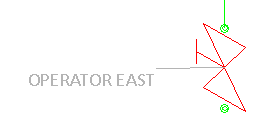
Do the following:
-
In the Edit group, select Label > Valve operator.
-
Click a valve.
-
Move the cursor to where you want to place the label and click to accept the location.
-
Continue inserting valve labels or press Esc to exit the tool.
Valve position
You can add labels that show the Valve Position ID attribute ("vpo") of a valve.
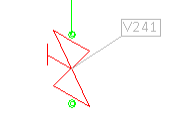
Do the following:
-
In the Edit group, select Label > Valve position.
-
Click a valve.
-
Move the cursor to where you want to place the label and click to accept the location.
-
Continue inserting valve labels or press Esc to exit the tool.
Pipeline
You can add labels that show the name of the pipeline.
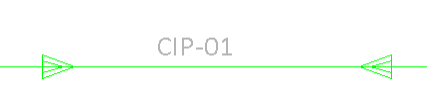
Do the following:
-
In the Edit group, select Label > Pipeline.
-
Click a pipe.
-
Move the cursor to where you want to place the label and click to accept the location.
-
Continue inserting pipe labels or press Esc to exit the tool.
Slope
You can add labels that show the angle of sloped pipes.
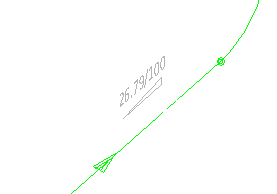
Do the following:
-
In the Edit group, select Label > Slope.
-
Click a sloped pipe.
-
Move the cursor to where you want to place the label and click to accept the location.
-
Continue inserting slope labels or press Esc to exit the tool.
Height mark
You can add labels that show the elevation of horizontal straight pipes in the format "CL+<value>".
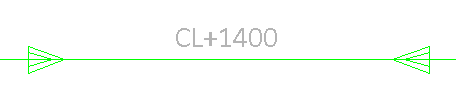
Do the following:
-
In the Edit group, select Label > Height mark.
-
Click a straight, horizontal pipe.
-
Move the cursor to where you want to place the label and click to accept the location.
-
Click another straight, horizontal pipe or press Esc to exit the tool.
NS change
You can add labels to reducers and stub-in branches to denote the change from one nominal size to another. The tool will prompt you if such labels already exist in the active drawing—if you continue, the existing labels are not automatically removed, potentially resulting in duplicates.
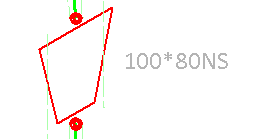
Do the following:
-
In the Edit group, select Label > NS change. The label for the first stub-in or reducer is displayed.
-
Move the cursor to where you want to place the label and click to accept the location.
-
Continue until all NS change labels have been inserted.
Branch offset
You can add labels that show the offset of stub-in branches that do not intersect with the pipe centerline.
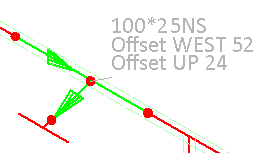
Do the following:
-
In the Edit group, select Label > Branch offset. The label for the first branch is displayed.
-
Move the cursor to where you want to place the label and click to accept the location.
-
Continue until all branch offset labels have been inserted.
Extra length
You can add labels that show the extra length added to straight pipes via the Isometric Groups context menu.
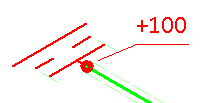
Do the following:
-
In the Edit group, select Label > Extra length. The label for the first extra length location is displayed.
-
Move the cursor to where you want to place the label and click to accept the location.
-
Continue until all extra length labels have been inserted.
Area clear
You can add blank labels that hide the contents of a rectangular area in the active drawing. The color of this area is the same as the drawing background color.
Do the following:
-
In the Edit group, select Label > Area clear.
-
In the Give the width and the height for the area clear label dialog, enter the width and height of the label, and click OK.
-
Move the cursor to where you want to place the label and click to accept the location.
-
Continue inserting area clear labels of the same size or press Esc to exit the tool.
Attribute Break

You can add attribute break labels to locations where the value of a specific attribute (tag) changes in the isometric drawing. You can use this, for example, to point out changes in specification.
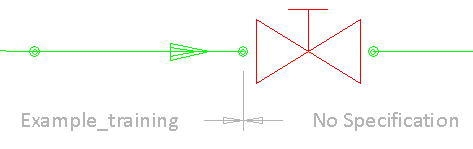
Specification <spc> | Insulation <ins> | Spool <spn> | User defined attribute
Specification <spc>
You can add an attribute break label to each location where the specification changes.
Do the following:
-
In the Edit group, select Attribute Break > Specification <spc>. The Specification <spc> break labels dialog opens.
-
Click Remove Break Labels if you want to remove all existing attribute break labels that use this tag.
-
Click Show Values if you want to check which values the "spc" tag has in this isometric drawing.
Tip: To add labels, there must be at least two different values for this tag.
-
Click Add Break Labels to add a label to each location where the value of the "spc" tag changes.
-
Click Close.
Insulation <ins>
You can add an attribute break label to each location where the insulation material changes.
Do the following:
-
In the Edit group, select Attribute Break > Insulation <ins>. The Insulation <ins> break labels dialog opens.
-
Click Remove Break Labels if you want to remove all existing attribute break labels that use this tag.
-
Click Show Values if you want to check which values the "ins" tag has in this isometric drawing.
Tip: To add labels, there must be at least two different values for this tag.
-
Click Add Break Labels to add a label to each location where the value of the "ins" tag changes.
-
Click Close.
Spool <spn>
You can add an attribute break label to each location where the previous spool ends and a new spool begins.
Do the following:
-
In the Edit group, select Attribute Break > Spool <spn>. The Spool <spn> break labels dialog opens.
-
Click Remove Break Labels if you want to remove all existing attribute break labels that use this tag.
-
Click Show Values if you want to check which values the "spn" tag has in this isometric drawing.
Tip: To add labels, there must be at least two different values for this tag.
-
Click Add Break Labels to add a label to each location where the value of the "spn" tag changes.
-
Click Close.
User defined attribute
You can add an attribute break label to each location where the value of a specific attribute changes.
Do the following:
-
In the Edit group, select Attribute Break > User defined attribute. The Break Labels dialog opens.
-
In the Tag Name field, enter the tag of the attribute you want to use.
-
Click Remove Break Labels if you want to remove all existing attribute break labels that use this tag.
-
Click Show Values if you want to check which values the tag has in this isometric drawing.
Tip: To add labels, there must be at least two different values for this tag.
-
Click Add Break Labels to add a label to each location where the value of the tag changes.
-
Click Close.