Containment browser
The Containment Browser tool allows you to see 3D spaces in a given containment hierarchy branch or model objects and model groups contained in a given 3D space. It can be started from Tools > Manage > Containment > Browse containments.
Note: If the Containment setup is still empty, this command opens the configuration object for defining the setup.
When you select a tree item that represents a branch in a containment hierarchy then all 3D spaces that match that hierarchy are shown in the list window and visualized in a browser view. 3D spaces become visible even if have set them to be inactive.
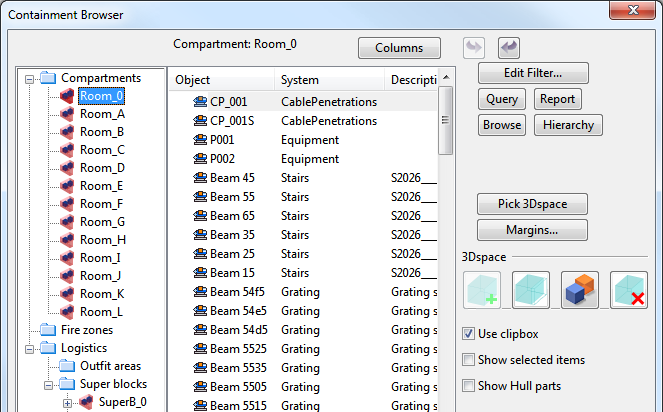
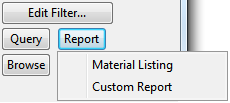
The Report button allows you to generate either an ICGD-based material listing or a custom report. The latter calls the ContainmentBrowserReporter.mac script and searches it from standard places (including COS). All items in the currently active containment tree branch are included in the report. If Material Listing is selected, then groups are expanded. With Custom Report, groups are present in the object set that is passed to the custom reporter. There is an example script, PMS_HOME/syst/pm/macro/Examples/ContainmentBrowserReporter.mac, that demonstrates how the containment browser interfaces with the custom reporter.
In ship design projects, 3D spaces are imported from a NAPA or CADMATIC Hull module.
In plant design projects, there may be cases where you want to create 3D spaces directly in the containment browser. Activate the proper branch and then use the 3D space icon with + sign. After you select a system for the new 3D space, the Component Modeller is launched, and you can use all available primitives and shapes to model the required 3D spaces. After saving the new 3D space, you are prompted to enter a name for it.
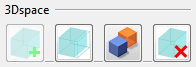 Here are the buttons for 3D spaces: create, edit, copy and delete.
Here are the buttons for 3D spaces: create, edit, copy and delete.
There are also commands to edit, copy and delete existing 3D spaces. The copy command allows you to make a copy of the 3D space currently selected in the tree pane. The new copy appears translated depending how you define the base point and the new location for it. After the copy is made, you are prompted to enter a name for it. How to copy several 3D spaces simultaneously.
