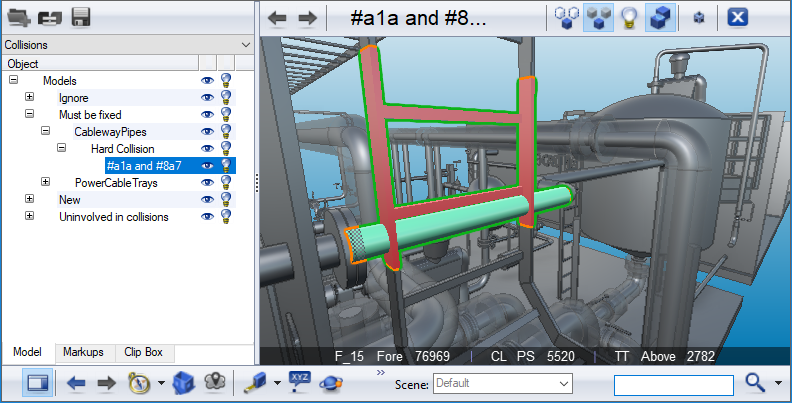Using a collision report file
CADMATIC design applications can export a collision report file (*.csv) that describes where collisions exist in the model. You can load a collision report into a licensed version of CADMATIC eBrowser and inspect the collisions in the 3D view.
Open a model and its collision report file as described in File management. You can open a collision report file only if you have exactly one 3D model open; if multiple models are open the option to select a collision report file is not displayed, to make sure that object IDs can be matched to the report. When opening a report, you are prompted if it refers to objects that are not found in the model.
After eBrowser has loaded the collision report, you can select the “Collisions” object hierarchy from the hierarchy menu to see where violations occur.
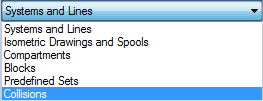
The object tree of the Models pane lists objects according to their collision status, using the following hierarchy:
Collision status (Ignore, Must be fixed, New, Work Request)
System
Collision type (Hard, Soft) + class (Collision, Contact, Clearance violation)
Collision group
The “Uninvolved in collisions” node lists all objects where no violations are reported, and if you hide these it is easier to inspect the colliding objects in the 3D view.
Example of collisions shown in 3D view
In the following example picture, the hierarchy menu is set to display collisions listed in a collision report file, and the user has selected to examine a location where a hard collision occurs: a cable tray is colliding with a pipe.