Markups tab
The Markups tab allows the stakeholders of a design project to add comments and status information to the 3D model, and then share the information by saving and distributing a markup file (*.ebx). Markups are never stored in the model itself. Markups can be viewed in any coordinate system and the reference coordinates shown match the currently active coordinate system.
The tab contains the following:
-
Toolbar for managing markups.
-
List of markups you have loaded from markup files or created yourself after opening the model. You can arrange the list by any field by clicking the “Sort markups by:” column header and selecting a field from the list. You can reverse the sorting direction by toggling the Ascending/Descending column header.
Double-click a markup to edit it as described in Markup mode.
If the .ebx has been created by CADMATIC eShare, the comments might contain data that is specific to eShare, such as names of users the markup has been assigned to in eShare.
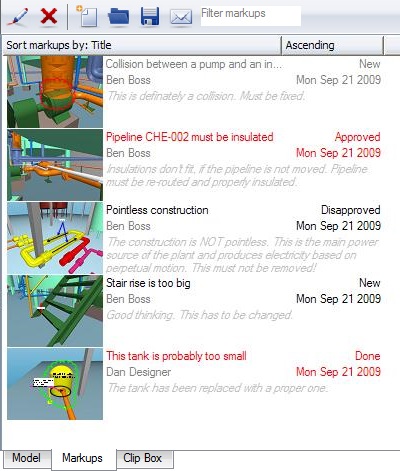
Markups toolbar

Note: These commands are only available in the licensed version of eBrowser.
Create a new markup

Click the "Create a new markup" button to start creating a new markup. The sidebar displays a form for entering authoring information and any comments about the markup, and a markup editor toolbar is displayed above the 3D view.
You can create any number of markups and then store them all in one .ebx file.
See Markup mode on how to use the markup editor.
Remove selected markup

Select a markup from the markup list and click the "Remove selected markup" button to remove the markup from the markup list. (This has no effect on existing .ebx files.)
Clear list (remove all markups)

Click the "Clear list" button to remove all markups from the markup list. (This has no effect on existing .ebx files.)
Load markups from .ebx file

Click the "Load markups from .ebx file" button to open an .ebx file. If the list already contains any markups, you are prompted to select whether to merge the lists:
- Merge existing markups – Select this to keep existing markups and load additional markups from the file.
- Open markups – Select this to remove existing markups and load new markups from the file.
Note: You can open markup files also by double-clicking an .ebx file in a file explorer. The associated model file opens automatically if possible, or you are prompted to locate the model file manually.
Save markups to .ebx file

Click the "Save markups to .ebx file" button to save markups in an .ebx file.
If one or more markups are selected, you are prompted whether to save all markups or just the selected ones.
E-mail markups as .ebx file

Click the "Email markups as .ebx file" button to e-mail markups as an .ebx file attachment, using your default e-mail client.
If one or more markups are selected, you are prompted whether to e-mail all markups or just the selected ones.
Filter markups
In the "Filter markups" field, enter a text string to list only markups whose title or comments contain the filter string.