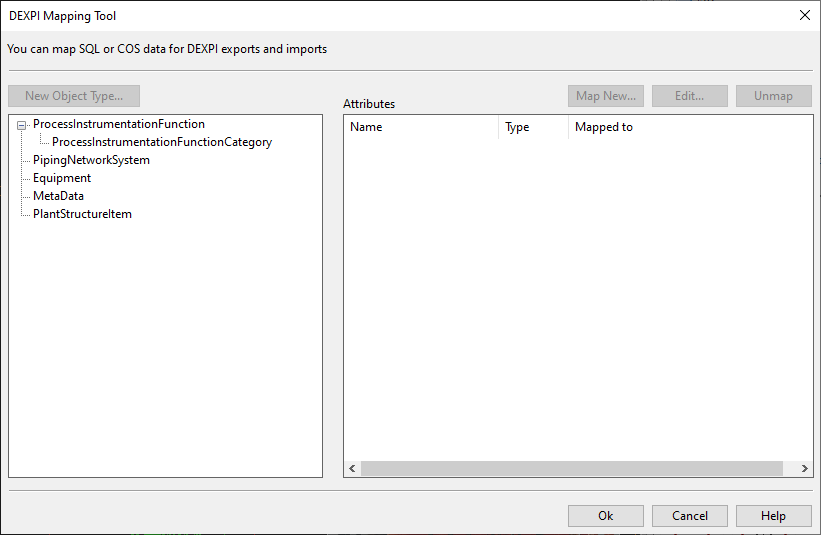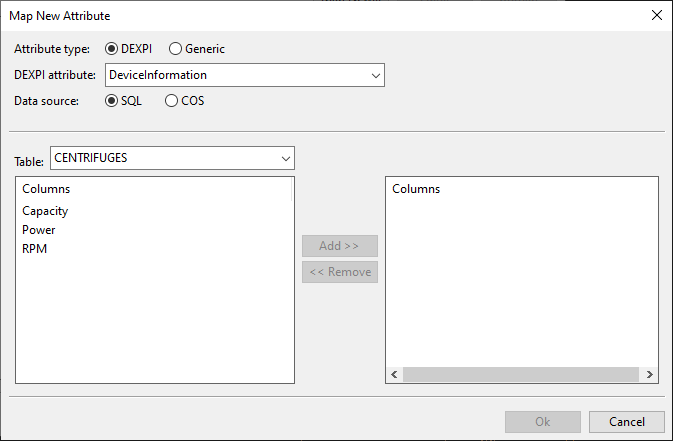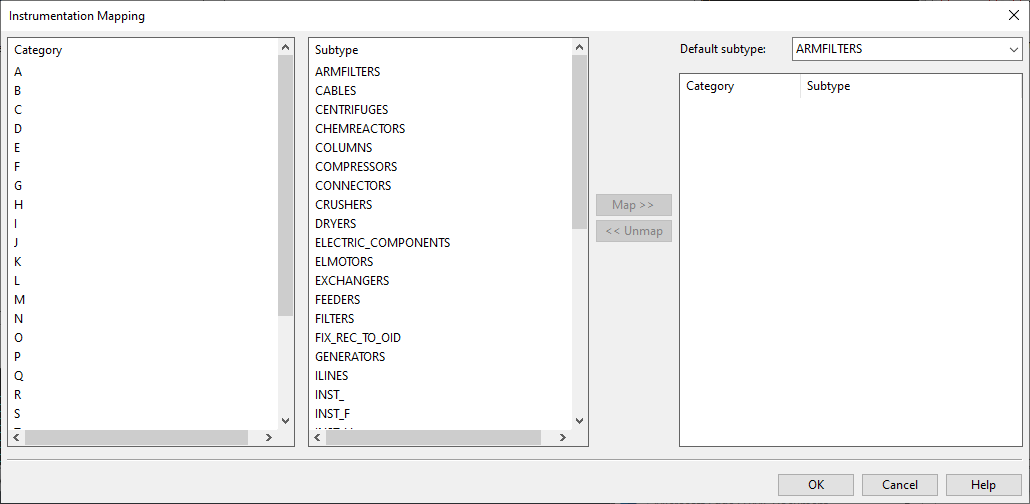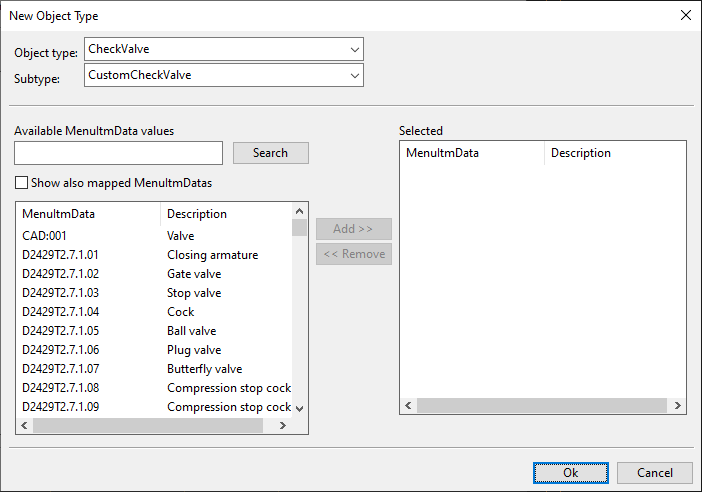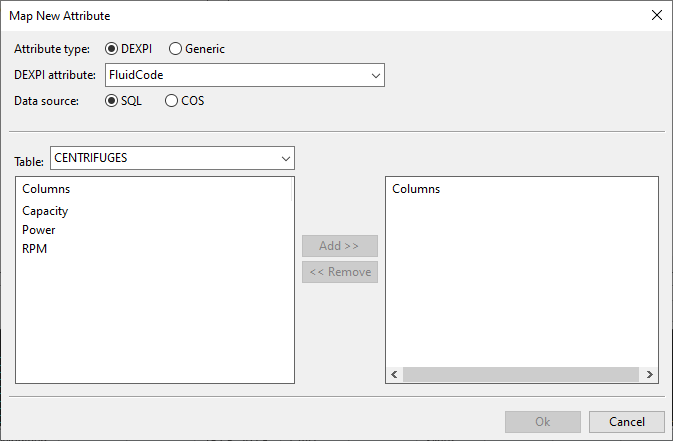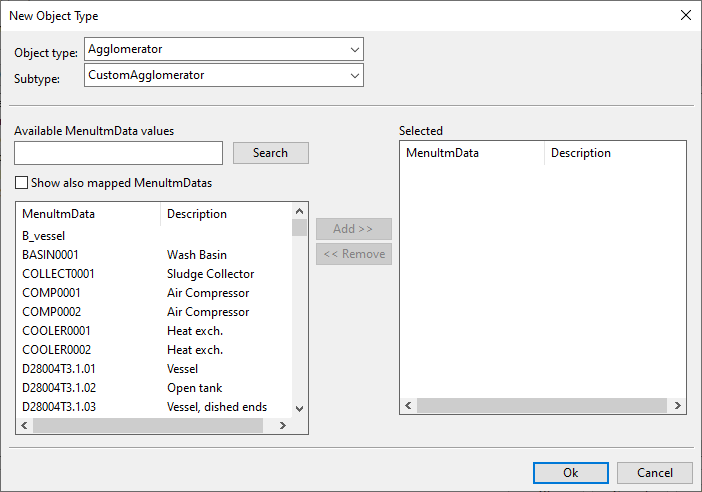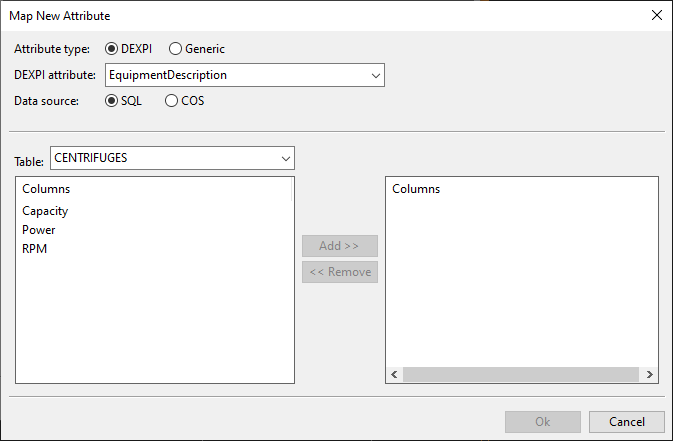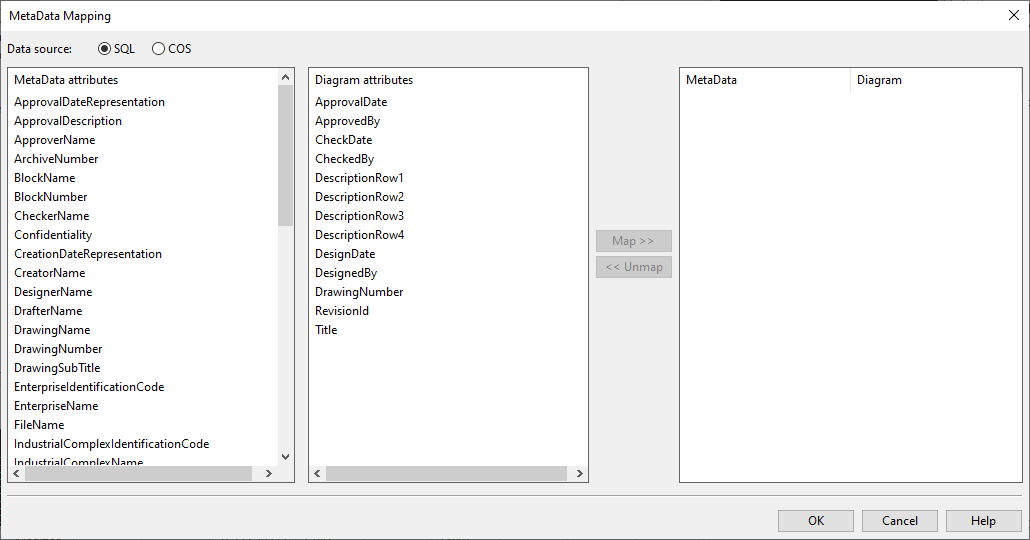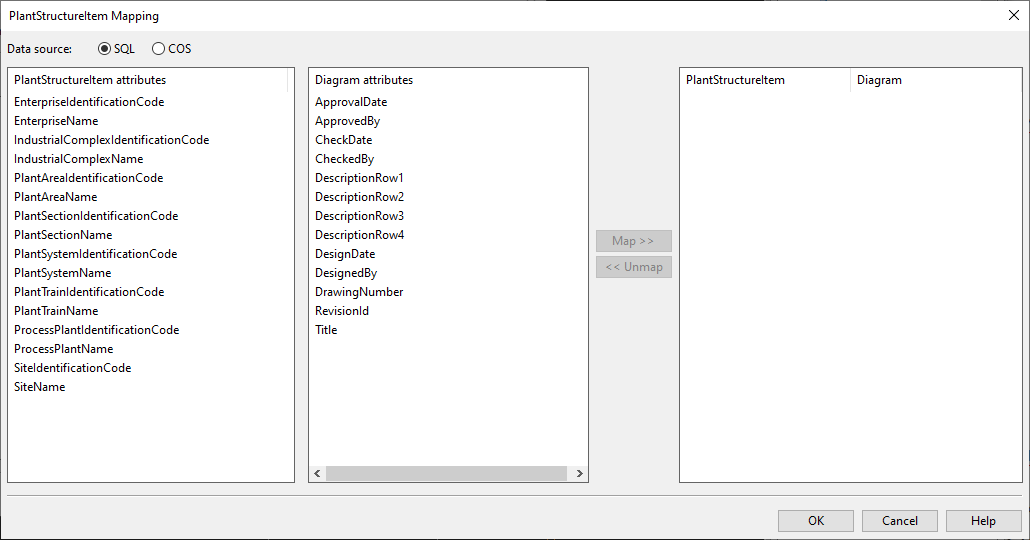DEXPI mappings
In the Project Environment dialog, in [project] > Diagram > DEXPI Mapping administrators can manage DEXPI mappings. A mapping configuration is required for importing and exporting data in the DEXPI format.
Tip: For more information on a particular entity in the DEXPI information model, see the "DEXPI P&ID Specification" document at https://dexpi.org/.
Creating DEXPI mappings
You can create a single DEXPI mapping configuration or separate mappings for export and import, as appropriate. The easiest way to define the required mappings is to create an empty mapping configuration and then import some DEXPI files—the required mappings can be added to the configuration during the import—but it is also possible to define all the mappings manually.
Do the following:
-
In the P&ID application, select File > Environment > All Library and Project. The Project Environment dialog opens.
-
Browse to [project] > Diagram > DEXPI Mapping and select New > DEXPI Mapping. The Edit Attributes dialog opens.
-
Enter a name and define any other attributes that the mapping configuration object is to have, and click OK. The DEXPI Mapping Tool dialog opens.
-
The mapping configuration consists of the following DEXPI object types:
-
ProcessInstrumentationFunction
-
You can add attribute mappings by clicking Map New, edit an existing mapping with Edit, and remove a mapping with Unmap.
-
-
ProcessInstrumentationFunctionCategory
-
You can add, edit, and remove attribute mappings by clicking Edit Mapping.
-
-
PipingNetworkSystem
-
You can add object types for piping parts by clicking New Object Type.
-
You can add pipeline attribute mappings by clicking Map New.
-
-
Equipment
-
You can add equipment object types by clicking New Object Type.
-
You can add equipment attribute mappings by clicking Map New.
-
-
MetaData
-
You can add document attribute mappings by clicking Edit Mapping.
-
-
PlantStructureItem
-
You can add document attribute mappings by clicking Edit Mapping.
-
-
-
When you have made the required mappings, click Ok.