Databases
In the CADMATIC desktop, select Object > Manage COS and browse to [server] > Properties. Double-click Databases to view a list of all databases on the COS server.
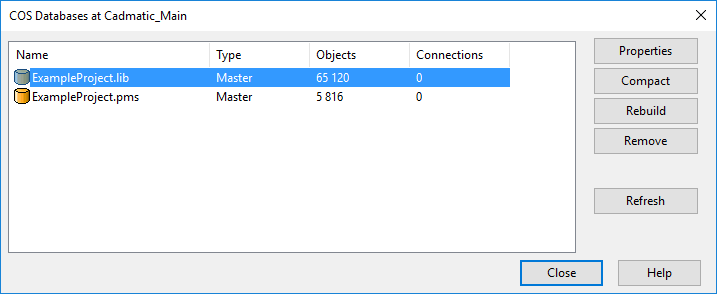
A single COS server can host a number of databases. A root server only has master databases, but other servers can have both master and replica databases.
|
Action |
Description |
|---|---|
|
Properties |
Shows the properties of the selected database. Also double-clicking a database opens the properties. If you are accessing the database list via Object > Manage COS Server, in the properties you can enable or disable the Policy control option, as described in Security Policies. |
|
Compact / Compress |
Compresses the selected database so that it uses disk space more efficiently. This is normally done automatically, and there should be no need to run the command manually. |
|
Rebuild |
Rebuilds the selected (broken) database. This is done automatically when the server detects that the database was not closed normally, and there should be no need to run the command manually. |
|
Remove |
Deletes the selected database. Note that if you want to delete a project, you should use Object > Delete Project instead of this. |
|
Rename * |
Opens a dialog for renaming the selected database. Important: Contact Cadmatic Customer Support before using this command. |
|
Debug * |
Opens the selected databases in the Debug Databases tool. This enables editing any listed library or project databases, whereas opening Debug Databases via the CADMATIC desktop command Run DM Tools only allows editing the current project and its library. |
|
Refresh |
Refreshes the database list. |
* Only available via Object > Manage COS Server, not via Object > Manage COS.