Server installation
In a server installation, the programs that need to be used by multiple workstations are installed on a dedicated server computer. If also the design applications are installed on the server computer and the network path is shared, workstations can be set up to launch the design applications from the server.
Install design applications
Select Design applications in the CADMATIC installer if you want to install P&ID, Plant Modeller, and Piping Isometrics & Spools on the server computer.
Install license server
Select License server to install the license server service and the associated files. You must have a valid license that matches the version of the license server program.
The license server service must be running in the same network as the applications that request licenses from it. In a client–server environment, the license server is usually installed on the computer where the CADMATIC applications are installed for network use.
For more information on licensing, see the CADMATIC License Server manual in docs.cadmatic.com.
Install or upgrade COS server
Select Install/upgrade COS Server to install, upgrade or uninstall a COS (CADMATIC Object Storage) server.
Install Microsoft SQL Server
CADMATIC Plant/Outfitting projects that use the CADMATIC P&ID application for diagram design save the diagram object data in a project-specific SQL database in Microsoft SQL Server.
Select MSSQL server if you want to install Microsoft SQL Server Express for testing or evaluation purposes. The setup program installs the database software with the required settings and creates a database instance for P&ID. The setup program also installs the additional software components that are needed for using the SQL Server and performs a system configuration check to see if any corrective actions are required.
Important: Make sure your organization regularly creates backups of the P&ID SQL databases.
Prepare Microsoft SQL Server
On the SQL Server, the IT administrator can use Microsoft SQL Server Management Studio to prepare a server instance for P&ID use.
Server authentication can be set to SQL Server authentication, Windows authentication, or mixed mode.
(A default CADMATIC installation with SQL Server Express uses mixed-mode authentication.)
If P&ID is to use SQL Server authentication, also the following are needed:
-
Login account for P&ID administrators (at least one). This account must be able to:
-
Create new databases.
-
Create, modify, and delete tables and columns of tables.
-
-
Login account for P&ID designers (at least one). This account must be able to:
-
Read, write, and delete database data.
-
Tip: For more information on authentication modes, see "Choose an authentication mode" in learn.microsoft.com: https://learn.microsoft.com/en-us/sql/relational-databases/security/choose-an-authentication-mode.
Once Microsoft SQL Server has been installed and configured for P&ID use, the CADMATIC administrator can start adding P&ID project databases to it.
Create CADMATIC P&ID database to existing SQL Server instance
The CADMATIC administrator can define settings for Microsoft SQL Server while installing CADMATIC Plant/Outfitting. After the installation, the settings can be defined in the CADMATIC desktop application: Object > Manage Project > Settings And Actions > SQL Settings. The database name must not contain special characters and authentication must be set to a mode that is supported on the SQL Server.
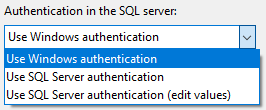
After the SQL settings are defined, clicking the Create SQL database button connects to SQL Server and creates the diagram SQL database with the required schema and collation.
-
The default database schema is defined in COS, in [library] > Configuration > Diagram > SQL db Schema.
-
The database collation is set to "SQL_Latin1_General_CP1_CS_AS", where "CP1" means code page 1252, "CS" means case sensitivity, and "AS" means accent sensitivity. The collation must not be changed afterward.
Tip: For more information on collation, see "SQL Server Collation Name (Transact-SQL)" in learn.microsoft.com: https://learn.microsoft.com/en-us/sql/t-sql/statements/sql-server-collation-name-transact-sql.
Another way to create the SQL database is to select Object > Manage Diagram Database in the CADMATIC desktop application. This command tries to open the database defined in the SQL settings; if a database with the given name is not found and the user has the required permissions (access the SQL Server instance, create databases), the program prompts the user whether to create the database.
Although the SQL database is the primary storage, all P&ID data is also stored locally under each diagram document, as well as in COS for later recovery, if for example a copy of the project is created.
Uninstall COS server
Select Install/upgrade COS Server in the CADMATIC installer, or use the COS Installer desktop shortcut, to open the Installed COS Servers dialog where you can uninstall specific COS servers.

Uninstalling the last COS server also removes the whole COS server program.