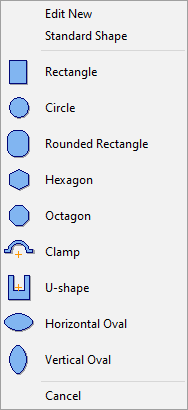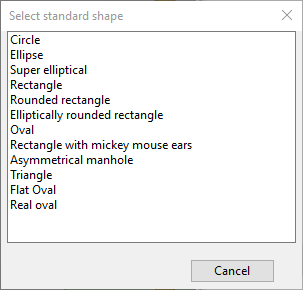Standard shapes
Selecting Standard Shape from the shape menu of a section prompts you to select one of the predefined shape types, and then you can specify the dimension parameters for the selected shape type. After the insertion, a standard shape can only be modified by editing the predefined parameters.
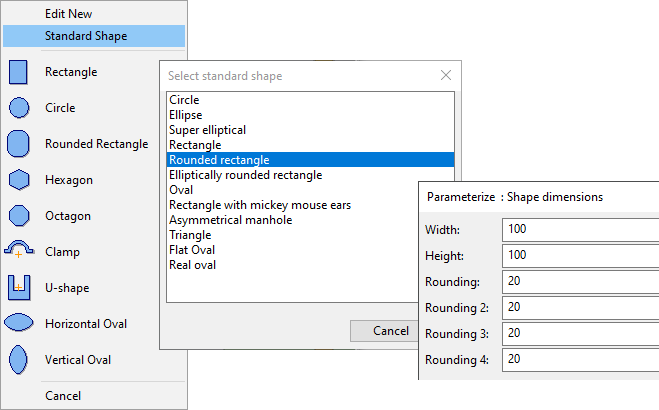
You might want to use this method especially for defining the shape of holes in a primitive (Plate, Sweep, Surface of Revolution).
Creating a hole using a standard shape
Do the following:
-
On the Component Modeller tab, in the Edit group, click Primitive.
-
Pick the primitive to be modified and press Enter.
-
Right-click the view and select Edit Shape from the context menu. The section editor is activated.
-
Press N or select New Hole from the context menu. The shape menu opens.
-
Click Standard Shape. The Select standard shape dialog opens.
-
Click the name of the standard shape you want to use. The Parameterize dialog for that shape type opens.
-
Define the size parameters and click OK.
The specified hole is inserted to the primitive.
-
You can edit the hole's shape parameters by pressing Shift+O or selecting Edit Parameters from the context menu.
-
You can move the hole, change its origin point, or delete the hole with the tools described in Hole tools.
-
Press Enter or select Done from the context menu to close the section editor.