Parameterization
Component Modeller displays a parameterization tool when you have requested to define a parametric point, direction, dimension or a set of dimensions. Parameterization of dimensions and points in a geometric model enables you to use the same model to generate a whole family of components.
Difference between variables and parameters
Variables get their values from the model object, and the expression assigned to the variable is evaluated when the value of the variable is needed. Parameters on the other hand get their values from outside of the model object:
- Standard components get parameter values from dimension tables. See Dimension Tables.
- Equipment and structural components get parameter values from parametric models. See Parametric models.
Parameterize a point and values
When you are creating a primitive, you can set the point or value for a geometric dimension such as radius or distance by using the Parameterize or Define command from the context menu (shortcut key O). A parameterized point is named, and the coordinates can be set using parameters and variables. A named point can also be used with other primitives.
Parameterization always ends up to a numeric expression. This expression formulates how a dimension depends on certain parameters, variables and numeric expressions. The expression will be evaluated when the associated parameterized object is evaluated.
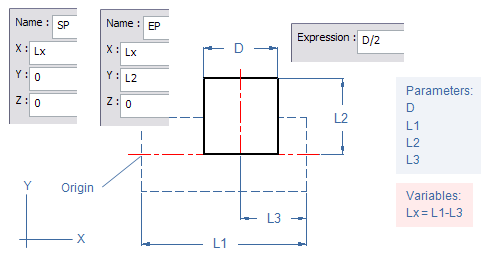
If you have an expression that you use to parameterize several dimensions, you should assign that expression to a variable. Then, in each parameterized instance you refer to the expression via the variable name. This way you can easily see how the model changes if you need to modify the expression.
The parameterization tool
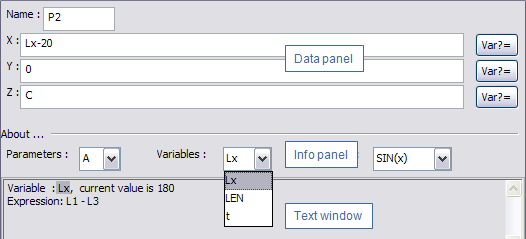
-
Data panel. The data panel has data entry fields for a name (optional) and expressions that are needed to define the object being parameterized. The name field is shown only if you parameterize a point or a direction via coordinates. If you parameterize distance, radius, angle or a 2D point on a curve, then the name field is not shown.
Click Var?= to create a new variable. The tool prompts for a name and then assigns the expression in the associated data entry field to that name. The expression is replaced with the given name.
-
Info panel. The info panel contains drop-down menus for parameters, variables and built-in functions. When you select a parameter, variable or function, the description of the selected item is shown in the text window.
-
Text window. From this window you can select and copy desired data and then paste it to the data entry field that is currently active in the data panel where you edit the expression(s).