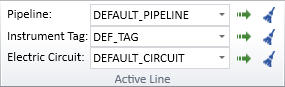Active Line
On the Home tab, the Active Line group contains tools for assigning a Pipeline, Instrument Tag, or Electric Circuit to a new or existing diagram object.
Pipeline
In the Active Line group, the Pipeline field lists the pipelines that can be used when adding new armatures, pipelines, or inline instruments (if they have a "Pipeline" data field) to the active diagram.
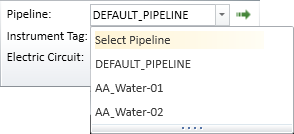
The pipeline that is currently selected in this field is the one that is used if you assign a pipeline to an existing object as described in Assign System and Pipeline.
If a pipeline that you intend to use in the active diagram is not listed, use the Select Pipeline option to add the required pipelines to the list.
If the list contains pipelines that you do not intend to use in the active diagram, you can remove them with the Clean unused tool.
The project administrator can set the active pipeline to be used when new objects are inserted into any diagrams, as described in System Default.
Assign System and Pipeline
You can assign a System and Pipeline to diagram objects whose object type is Armature or Piperun. This can be DEFAULT_PIPELINE or a pipeline that your project administrator has defined.
Do the following:
-
On the Home tab, in the Active Line group, select the Pipeline you want to assign. If the required item is not listed, select Select Pipeline to see a list of all pipelines.
-
Click the
 (Assign) button. Objects that are already using this pipeline are highlighted in the diagram.
(Assign) button. Objects that are already using this pipeline are highlighted in the diagram. -
Select which objects to include in the group:
-
Click a highlighted object to remove it from this group.
-
Click a non-highlighted object to add it to this group.
Tip: You can use the selection method Objects connecting two points to select all armatures between two points in a pipeline.
-
-
Press Enter to accept the group of objects.
Clean unused
You can remove the pipelines that the active diagram does not use from the Pipeline drop-down list by clicking the  (Clean unused) button.
(Clean unused) button.
Instrument Tag
In the Active Line group, the Instrument Tag field lists the instrument tags that can be used when adding new instruments and instrument lines to the active diagram.
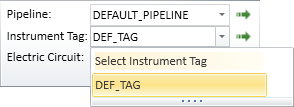
The instrument tag that is currently selected in this field is the one that is used if you assign an instrument tag to an existing object as described in Assign System and Instrument Tag.
If an instrument tag that you intend to use in the active diagram is not listed, use the Select Instrument Tag option to add the required instrument tags to the list.
If the list contains instrument tags that you do not intend to use in the active diagram, you can remove them with the Clean unused tool.
The project administrator can set the active instrument tag to be used when new objects are inserted into any diagrams, as described in System Default.
Assign System and Instrument Tag
You can assign a System and Instrument Tag to diagram objects whose object type is Instrument or Instrument Line. This can be DEF_TAG or an instrument tag that your project administrator has defined.
Do the following:
-
On the Home tab, in the Active Line group, select the Instrument Tag you want to assign. If the required item is not listed, select Select Instrument Tag to see a list of all instrument tags.
-
Click the
 (Assign) button. Objects that are already using this instrument tag are highlighted in the diagram.
(Assign) button. Objects that are already using this instrument tag are highlighted in the diagram. -
Select which objects to include in the group:
-
Click a highlighted object to remove it from this group.
-
Click a non-highlighted object to add it to this group.
-
-
Press Enter to accept the group of objects.
Clean unused
You can remove the instrument tags that the active diagram does not use from the Instrument Tag drop-down list by clicking the  (Clean unused) button.
(Clean unused) button.
Electric Circuit
In the Active Line group, the Electric Circuit field lists the electric circuits that can be used when adding new electrical components and cables to the active diagram.
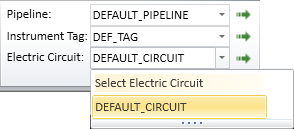
The electric circuit that is currently selected in this field is the one that is used if you assign an electric circuit to an existing object as described in Assign System and Electric Circuit.
If an electric circuit that you intend to use in the active diagram is not listed, use the Select Electric Circuit option to add the required electric circuits to the list.
If the list contains electric circuits that you do not intend to use in the active diagram, you can remove them with the Clean unused tool.
The project administrator can set the active electric circuit to be used when new objects are inserted into any diagrams, as described in System Default.
Assign System and Electric Circuit
You can assign a System and Electric Circuit to objects whose object type is Electric Component. This can be DEFAULT_CIRCUIT or an electric circuit that your project administrator has defined.
Do the following:
-
On the Home tab, in the Active Line group, select the Electric Circuit you want to assign. If the required item is not listed, select Select Electric Circuit to see a list of all electric circuits.
-
Click the
 (Assign) button. Objects that are already using this electric circuit are highlighted in the diagram.
(Assign) button. Objects that are already using this electric circuit are highlighted in the diagram. -
Select which objects to include in the group:
-
Click a highlighted object to remove it from this group.
-
Click a non-highlighted object to add it to this group.
-
-
Press Enter to accept the group of objects.
Clean unused
You can remove the electric circuits that the active diagram does not use from the Electric Circuit drop-down list by clicking the  (Clean unused) button.
(Clean unused) button.