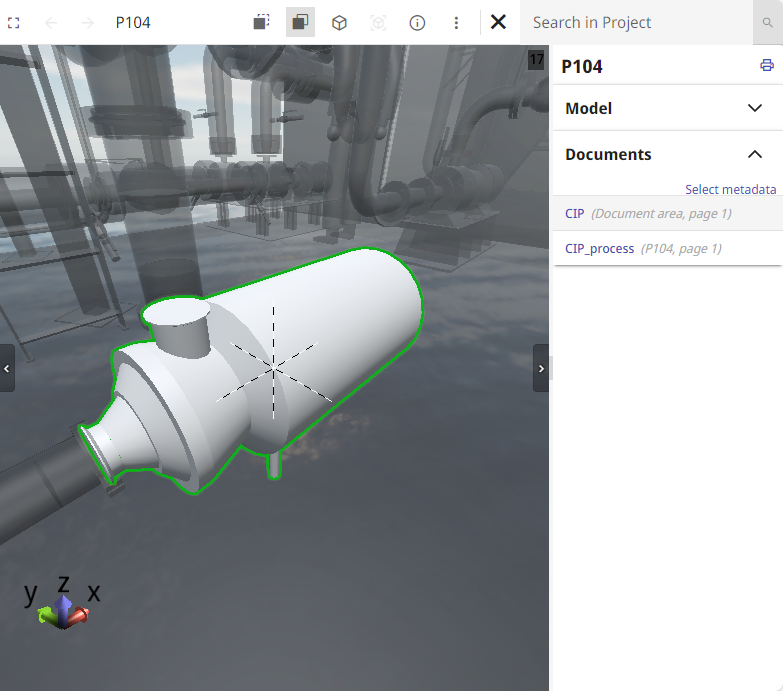Examine with eShare
If diagram object has a position ID that is linked to a 3D model object in CADMATIC eShare, you can open the model object in eShare in examination mode.
Prerequisites
-
eShare server address is specified in project settings. See Managing project settings.
-
P&ID has published the object to Plant Modeller, and Plant Modeller has published the 3D model to eShare.
Or, the diagram has been published to eShare and eShare has an external adapter (such as Microsoft Excel adapter) that adds data to the model object. This additional data can be viewed in P&ID even if Plant Modeller has not published the 3D model to eShare yet.
Do the following:
-
In the active diagram, pick the diagram object that you want to examine in eShare.
-
Do one of the following:
-
Right-click the diagram object and select Browse > Examine with eShare from the context menu.
-
In the Property pane, open the eShare data tab and click Examine.
eShare opens in your default web browser and displays the model object in examination mode.
Note: If the eShare project is configured to require eShare App, you can copy the address from the web browser and paste it into eShare App.
-