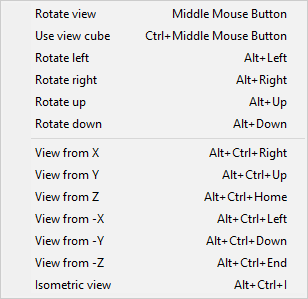Rotate active view
In the 3D-digitize > Rotate active view context menu, you can use the following commands to rotate the active view. The origin of rotation is always the current location of the 3D cursor. Note that it is usually faster to rotate a shaded view than a wireframe view.
|
Keyboard / Mouse |
Menu |
Description |
|---|---|---|
|
Middle Mouse Button |
Rotate view |
Enables the view to be freely rotated with the mouse. |
|
Ctrl+Middle Mouse Button |
Use view cube |
Opens the View Cube tool. See Rotating a view with the view cube. |
|
Alt+Left |
Rotate left |
Rotates the active view 1 degree to the left as seen from the viewer. |
|
Alt+Right |
Rotate right |
Rotates the active view 1 degree to the right as seen from the viewer. |
|
Alt+Up |
Rotate up |
Rotates the active view 1 degree up as seen from the viewer. |
|
Alt+Down |
Rotate down |
Rotates the active view 1 degree down as seen from the viewer. |
|
Alt+Ctrl+Right |
View from X |
Makes the active view to be seen from the tip of the X axis. |
|
Alt+Ctrl+Left |
View from |
Makes the active view to be seen from the tip of the negative X axis. |
|
Alt+Ctrl+Up |
View from Y |
Makes the active view to be seen from the tip of the Y axis. |
|
Alt+Ctrl+Down |
View from |
Makes the active view to be seen from the tip of the negative Y axis. |
|
Alt+Ctrl+Home |
View from Z |
Makes the active view to be seen from the tip of the Z axis. |
|
Alt+Ctrl+End |
View from |
Makes the active view to be seen from the tip of the negative Z axis. |
|
Alt+Ctrl+I |
Isometric view |
Makes the direction of the active view to be the isometric view direction. This is 225 degrees measured from the X-axis and 35,26 degrees measured from the X-Y plane. |
Note: Administrator can change these shortcuts in the menu digit_3d_rotate.m.