Using view rotation tools in navigation
When you are navigating from one point to another in a view, you can use various view rotation tools to approach the digitized point from a different direction, for example when some objects are blocking the view from your current viewpoint.
Note: You cannot rotate a view if the view properties specify that the view is locked. If needed, you can temporarily disable the lock, rotate the view, and then enable the lock again to lock the view in its new position. See Enable/Disable Lock.
Rotating a view with a pointing device
You can freely rotate a non-locked view by clicking the middle button (mouse wheel) once and then moving the pointing device in the required directions.
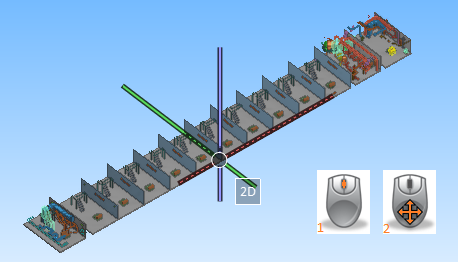
While rotating a view, you can also zoom in and out by scrolling the mouse wheel.
Click the middle button again to stop rotating the view.
Rotating a view with keyboard commands
You can rotate a non-locked view by using the keyboard commands listed in Rotate active view.
Rotating a view with the view cube
You can rotate a shaded, non-locked view by selecting a predefined viewpoint from the view cube.
To open the view cube, press Ctrl and click the middle button (mouse wheel) once. The cube is displayed over the current view, as shown below.
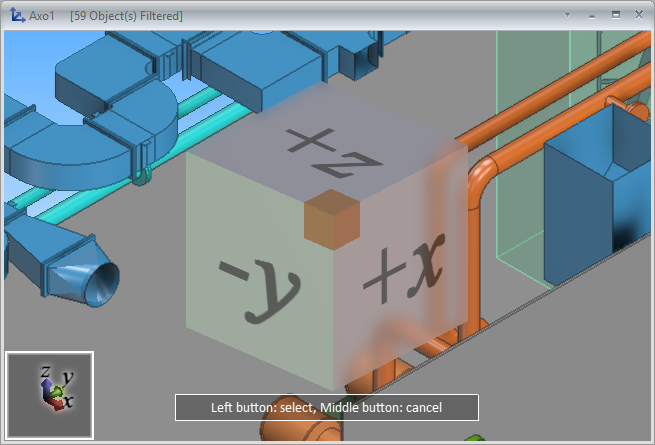
Each side of the view cube indicates the coordinate axis it is perpendicular to, and + or
You can rotate the view cube by moving the pointing device or by pressing arrow keys on the keyboard; press down Ctrl to rotate faster with arrow keys.
As you rotate the view cube, one section of the cube is highlighted at a time to indicate possible viewpoints. Each side of the cube has five such hotspots; one in the center to select the planar view (top, bottom, front, back, left, right) and one in each corner to select a non-planar (axo) view.
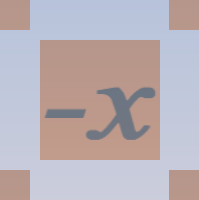
When the appropriate hotspot is highlighted in the view cube, click with the pointing device or press Space to switch to the specified viewpoint. The cube is automatically closed.
You can close the view cube without changing the viewpoint by clicking the middle button (mouse wheel).