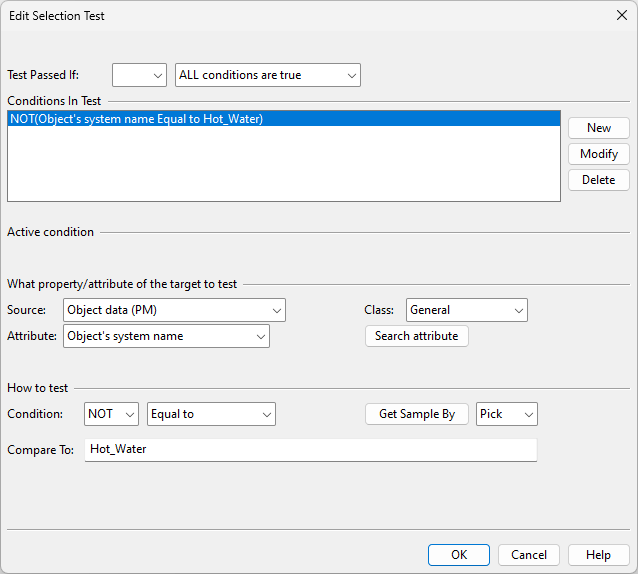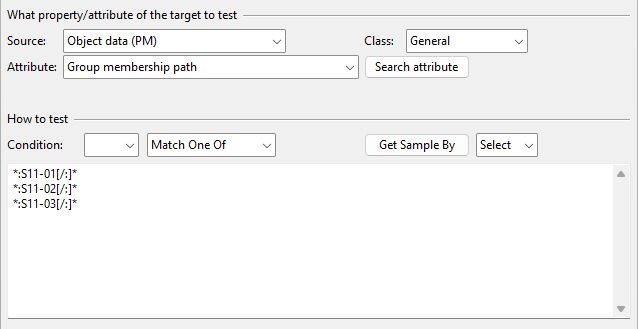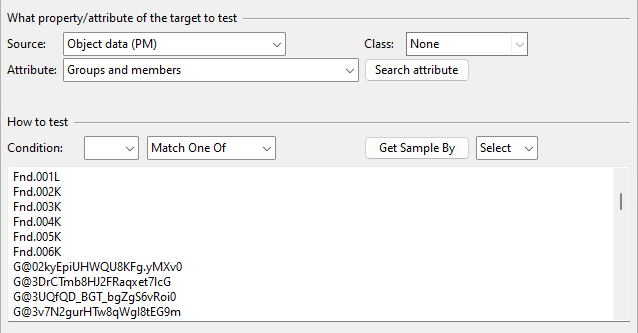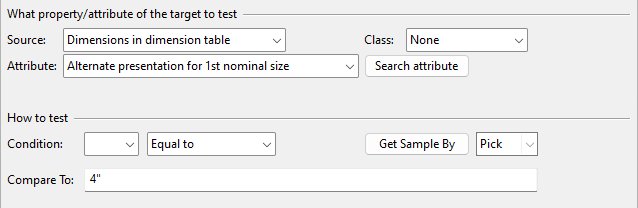Query test editor
In the Edit Selection Test dialog, you can define a selection test that objects must pass to be included in the query results.
Test Passed If
Specify how the selection test should evaluate the conditions listed in the Conditions In Test pane.

|
Logical operator |
Logical expression |
Selects objects if… |
|---|---|---|
|
|
At least ONE condition is true |
At least one condition is true: c1 OR c2 OR c3 |
|
NOT |
At least ONE condition is true |
At least one condition is false: NOT(c1 AND c2 AND c3) |
|
|
ALL conditions are true |
All conditions are true: c1 AND c2 AND c3 |
|
NOT |
ALL conditions are true |
All conditions are false: NOT(c1 OR c2 OR c3) |
Conditions In Test
Specify the conditions for the selection test. For example, one condition can check if the object belongs to a specific System, and another condition can check if it has a specific attribute or attribute value.

-
New – Creates a new condition based on what is currently set in What property/attribute of the target to test and How to test.
-
Modify – Applies the changes you have made to the currently selected condition.
-
Delete – Deletes the selected condition.
What property/attribute of the target to test
Specify the property or attribute that the selection test is to find and evaluate. For example, the test can select objects based on the System the objects are (or are not) using, as defined in How to test.

You can either set values to the following fields manually or click Search attribute to find the attribute (tag) to use.
- Source – Select the source of the property, such as 'Object data (PM)'.
- Class – Select a class to list only a specific sub-set of attributes the source has.
- Attribute – Select the required attribute from the list.
How to test
Specify how to test the property you selected in What property/attribute of the target to test.
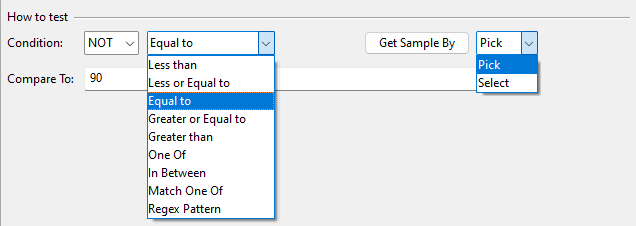
Condition
-
Select whether to use a negative 'NOT' condition.
-
A positive condition will only select items that have the specified property value, such as 'Mass Equal to 1000'. It will not select items that do not have the given property at all, irrespective of the comparison operator used.
-
A negative condition will select items that do not have the specified property or property value. For example, 'NOT(Mass Equal to 1000)' will match both objects that have no 'MAS' tag and objects where its value is not 1000.
-
-
Select the comparison operator to use. The list of operators depends on the targeted property.
-
Less than – Value is less than the comparison value.
-
Less or Equal to – Value is less than or equal to the comparison value.
-
Equal to – Value is equal to the comparison value.
-
Greater or Equal to – Value is greater than or equal to the comparison value.
-
Greater than – Value is greater than the comparison value.
-
One Of – Value is one of the listed comparison values.
-
In Between – Value is between the given min and max comparison values.
-
Match One Of – Value matches one of the listed patterns.
-
Regex Pattern – Value matches the given regular expression pattern. For more information on standard regular expressions, see https://262.ecma-international.org/5.1/#sec-15.10 or https://developer.mozilla.org/en-US/docs/Web/JavaScript/Guide/Regular_Expressions.
-
Within the Last – Value is within the given time, expressed as weeks, days, hours, and minutes.
-
-
Specify one or more comparison values for the selection test. You can either type the values to look for or select them with the Get Sample By tools.
-
Pick – Select this option and click Get Sample By to pick a Plant Modeller model object that has the desired value.
-
Select – Select this option and click Get Sample By to choose values from a separate dialog.
-
If the targeted property is System, you can select Systems from the Object browser dialog.
-
If the targeted property is group, you can select groups from the Select Groups dialog.
-
Note these special cases:
-
If the targeted property is the 'Group membership path' (mbp) attribute and the operator is 'Match One Of', the Get Sample By tools generate patterns that are based on the selected groups and the Select Groups dialog's Select also content from subgroups option: selecting that option will match the pattern to both group and subgroup members, and clearing the option will only match the pattern to group members. This action replaces any previously specified comparison values.
-
If the targeted property is the 'Groups and members' (.LH) attribute (which is exclusive to this tool), the value can be either the group's name or G@<COS OID>, and it will be matched to the specified group's hierarchy. For example, 'Equal to MyGroup' will match the 'MyGroup' group, its subgroups, and all objects within the groups.
-
If the targeted property is a dimension with alternate dimension values, you can use these instead of metric units.
If the targeted property is a nominal size dimension for which no explicit alternate value is given, then a mapping from metric nominal size to inch based presentation is made, as specified in the table below:
millimeters inches 6 ⅛ 8 ¼ 10 ⅜ 15 ½ 20 ¾ 25 1 32 1¼ 40 1½ 50 2 65 2½ 80 3 90 3½ 100 4 115 4½ 125 5 150 6 200 8 250 10 300 12 350 14 400 16 450 18 500 20 550 22 600 24 650 26 700 28 750 30 800 32 850 34 900 36 950 38 1000 40 1050 42 1100 44 1150 46 1200 48 1300 52 1400 56 1500 60 1600 64 1700 68 1800 72 1900 76 2000 80 2200 88