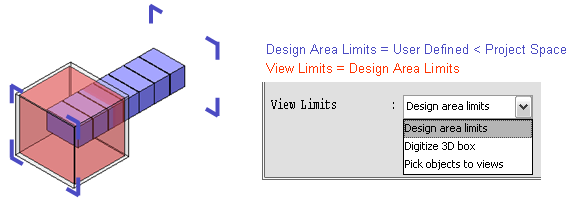View limits
View limits are the boundaries of the view box that defines what the designer can see in the view. View limits cannot exceed the Design area limits.
The view box can be adjusted, for example, by digitizing the 3D box or using keyboard shortcuts to move the view box and the viewpoint. The command Zoom active view > Limits (Ctrl+L) zooms the view according to the view limits and the cursor location.
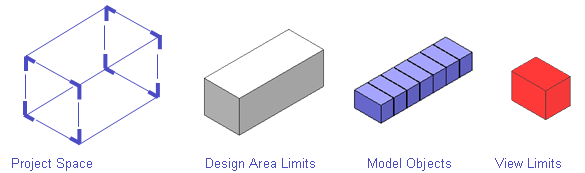
Inside the view limits, you can filter objects via Views > Properties > Filter or with the Filter box tool.
Example 1:
Designer sets the view limits to a portion of the whole project by digitizing a 3D box. Still, the designer is permitted to check out and modify every object in the project space.
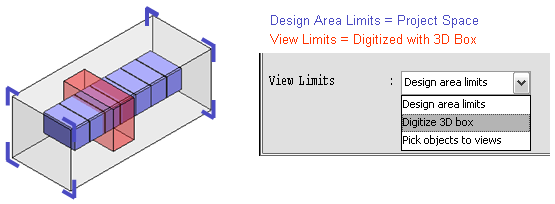
Example 2:
Designer sets the view limits to cover the whole project to be able to create views that show the whole model.
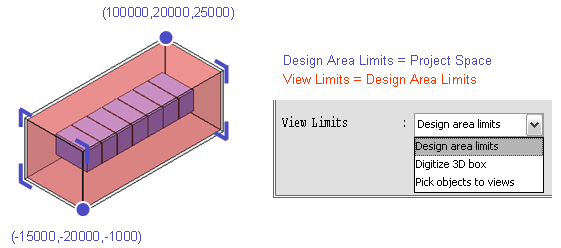
Example 3:
Designer changes the view limits from the properties of the view or with keyboard shortcuts (Alt+3 and Shift+3).
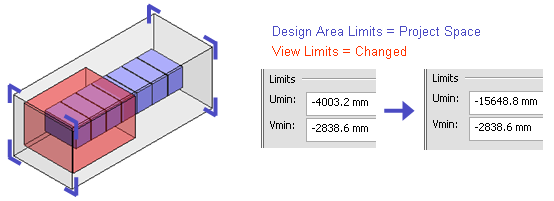
Example 4:
Designer decreases the design area limits to cover only a portion of the project space. Existing views must be recreated using Views > New > Default Views, and the designer can only check out and modify objects that are within the new limits.