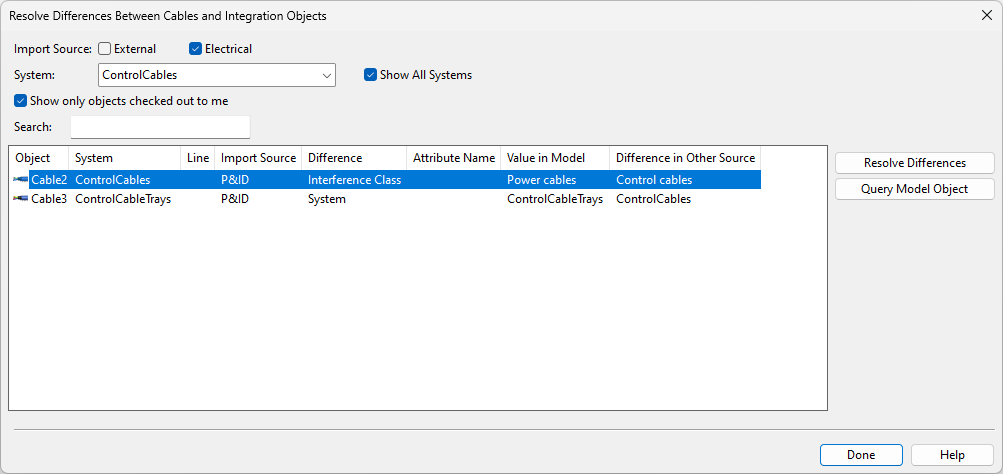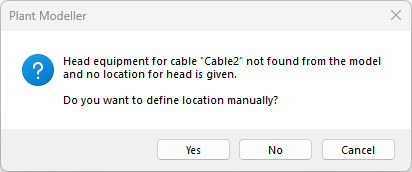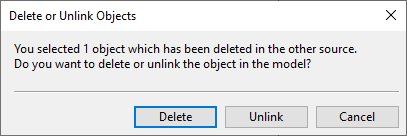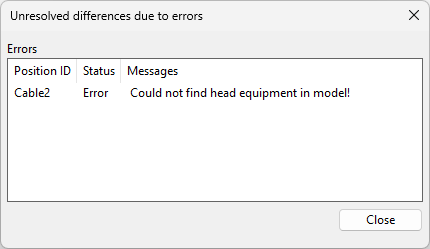Compare to Integrations

You can compare the 3D cables defined in Plant Modeller to cable data obtained from an integrated application to find and resolve differences in the data.
-
Different system
-
Different attribute value
-
Different cable material
-
Different head or tail location
-
Reversed cable direction
In many cases, the differences can be automatically resolved by applying the integration data to the 3D cable.
Do the following:
-
Search for differences by doing one of the following.
-
On the Cabling tab, select the Cables group > Compare to Integrations.
-
In the Cable Manager dialog, select the General tab > Compare.
If differences are found, the Resolve Differences Between Cables and Integration Objects dialog opens.
-
-
You can use the filters at the top to select which 3D cables to list in the dialog.
-
Import Source – Select whether to list cables that have integration data defined in an external program and/or in CADMATIC Electrical/P&ID.
-
System – Select whether to list only the integrated cables that are using a particular system or all of them.
-
Show only objects checked out to me – Select this option to list only the integrated cables that are checked out to you.
-
Search – Enter a filter string to filter the cable list by the values of the visible columns.
-
-
You can select a cable from the list and click Query Model Object to open the Object properties dialog for viewing information about the 3D cable.
This (and other commands) can also be accessed via the context menu of the cable list.
-
To resolve the problems, select one or more cables from the list and click Resolve Differences.
-
If the cable's data has been changed in the integrated application, the command applies the changes to the 3D cable.
-
If the cable's head or tail object is not found in the 3D model and the location is not specified in a script defined in the cable router's settings (Tools > Settings > Cables), you are prompted whether to pick the intended location from the 3D model.
-
If the cable has been deleted in the integrated application, the Delete or Unlink Objects dialog opens, and you can choose to either delete the 3D cable or keep the 3D cable and unlink it from the integration.
-
If the differences could not be resolved, a dialog opens listing the problems.
-
-
When you have resolved all the problems that can be resolved here, click Done.