Service Space
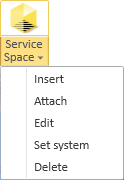
On the Ducting tab, in the Service Space group, the Service Space button provides tools for creating, modifying, and deleting the Service Spaces of duct parts created as standard components. These tools are intended to be used when Service Spaces are not defined in the GDL of the model objects.
A Service Space defines a space reservation that allows the object next to it or inside it to be properly operated or serviced. In CADMATIC, Service Spaces can be modeled as 3D Space objects and attached to equipment, structural components, pipes, air ducts, and cable ways. There are two different methods for defining Service Spaces:
-
When the administrator is creating a new object (GDL) in the Component Modeller, the administrator can mark a primitive as Service Space as described in Scope, and when a designer inserts a model object using that GDL, the Service Space is automatically included. These Service Spaces the designers should not try to edit or delete using the tools in Plant Modeller.
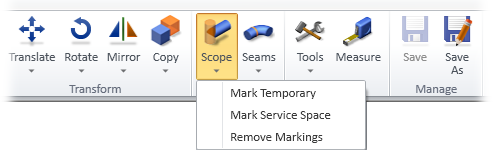
-
When a designer inserts an object that does not have a Service Space defined in the GDL, for example because the object has been modeled in a third-party application, the designer can use the tools in Plant Modeller to insert a Service Space to the model area, edit the Service Space, attach the Service Space to the model object, or delete the Service Space.
Insert
Select Service Space > Insert to create a new Service Space for a duct component.
After selecting this tool, select and accept the target component, pick the origin for the Service Space, and then you can define the shape of the Service Space in Component Modeller using the tools described in Edit.
Attach
Select Service Space > Attach to attach an existing Service Space to a component.
After selecting this tool, you select the Service Space, select the target component, and accept the attaching.
Both the duct part and the attached Service Space are affected when using generic object set tools such as Move or Delete, as described in Edit Sets.
Edit
Select Service Space > Edit to open an existing Service Space in Component Modeller.
After selecting this tool, you select the Service Space and accept the selection, and the Component Modeller opens for editing the object—see Edit.
Set system
Select Service Space > Set system to change the System of an existing Service Space.
After selecting this tool, you select one or more Service Spaces and accept the selection. Depending on what the administrator has specified, you are prompted to approve the System to be changed to that of the host component or to what the administrator has defined in Settings, or you are allowed to select which System to use—see Service Space for details.
Delete
Select Service Space > Delete to delete existing Service Spaces.
After selecting this tool, you select one or more Service Spaces and accept the selection.
Note: You should not delete a Service Space that is part of the GDL definition of the host object, as the program might re-create the Service Space later.