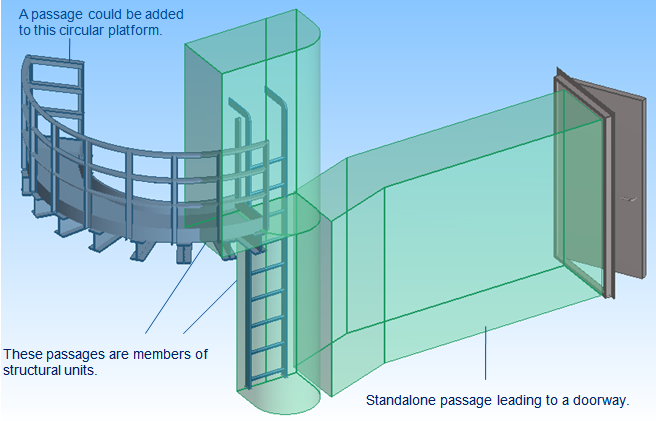3D Space
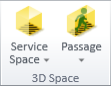
On the Layout tab, in the 3D Space group, you can use the following tools.
Service Space
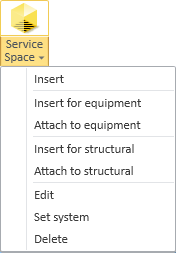
On the Layout tab, the Service Space button provides tools for creating, modifying, and deleting Service Spaces and Passages of equipment and structural components. Most of these tools are intended to be used when Service Spaces are not defined in the GDL of the model objects.
A Service Space defines a space reservation that allows the object next to it or inside it to be properly operated or serviced. In CADMATIC, Service Spaces can be modeled as 3D Space objects and attached to equipment, structural components, pipes, air ducts, and cable ways. There are two different methods for defining Service Spaces:
-
When the administrator is creating a new object (GDL) in the Component Modeller, the administrator can mark a primitive as Service Space as described in Scope, and when a designer inserts a model object using that GDL, the Service Space is automatically included. These Service Spaces the designers should not try to edit or delete using the tools in Plant Modeller.
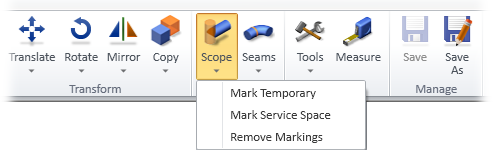
-
When a designer inserts an object that does not have a Service Space defined in the GDL, for example because the object has been modeled in a third-party application, the designer can use the tools in Plant Modeller to insert a Service Space to the model area, edit the Service Space, attach the Service Space to the model object, or delete the Service Space.
Insert
This command prompts for the location of the 3D space and then launches Component Modeller to define the geometry of the 3D space.
Note: Inserting a Service Space does not attach it to any objects.
Insert for equipment, Insert for structural
If the selected Equipment or Structural Component uses a GDL that defines a Service Space but it is missing from the model object, then this so-called primary Service Space is created. Otherwise the behavior is the same as in Service Space > Insert.
Attach to equipment, Attach to structural
The attach command allows associating an inserted Service Space object with equipment or structural components.
When an object has a Service Space attached to it, both the object and the Service Space are affected when using generic object set tools such as Move or Delete, as described in Edit Sets.
Edit
Opens the Service Space that the user picks from the model in Component Modeller.
Set system
Sets the system of the Service Space that the user picks from the model to be the same as that of its host object.
Delete
Deletes the Service Space that the user picks from the model.
Note: You should not delete a Service Space that is part of the GDL definition of the host object.
Passage
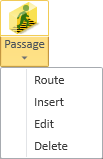
Passage is the area reserved for a passage way such as a staircase, ladders, or a platform. It can be a standalone 3D Space or a member of a structural unit. Objects in a structural unit are not tested for collisions against each other or for collisions between the insulation of these objects.
Insert
This command prompts for the location of the 3D Space and then launches Component Modeller to define the geometry of the 3D Space.
In Component Modeller for example the sweep primitive can be used. It is advisable to use a special line type such as a dashed line to better visualize passages in wireframe views.
Edit
Opens the Passage that the user picks from the model in Component Modeller.
Alternative method: Layout > Edit > 3D space geometry.
Delete
Deletes the Passage that the user picks from the model.
When you insert a component of type Equipment or Structural and it uses a GDL object that specifies a Service Space, a new Service Space is created as a 3D Space object.