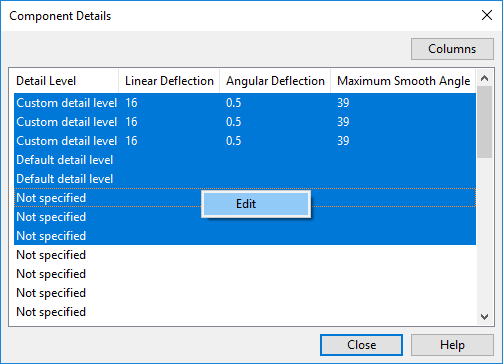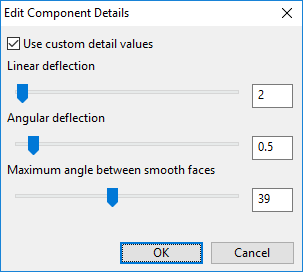Set detail info
When using 3D-Import Manager to import the CADMATIC 3DDX format, the tessellation parameters for imported model objects and object templates can be set in Plant Modeller. You might want to adjust them to reduce the level of details if the current visualization seems to be causing performance issues.
For information on the 3DDX format, see 3DDX import & export.
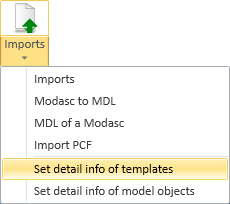
Set detail info of templates
Model objects that have been imported from a 3DDX file instantiate template objects. These templates have a unique template identifier and are stored in COS—you can check the template identifier of an imported object from the Component Model tab of the Object properties window.
You can specify the tessellation parameters of model objects created by 3DDX import at template level.
Do the following:
-
Select Model > Imports > Set detail info of templates. The Component Details dialog opens, listing the available object templates and their custom parameter values, if defined.
Note: If you want to see the unique template identifier IDs, click Columns to add the column to the dialog.
-
Select the templates whose values you want to edit. When you select templates from the list, a separate view opens to display the related objects.
-
To edit the values, right-click the selection and select Edit from the context menu. Then specify the tessellation parameter values in the same way as described in Set detail info of model objects.
Set detail info of model objects
You can specify the tessellation parameters of individual model objects created by 3DDX import. If other objects use the same template, also they will be affected.
Do the following:
-
Select Model > Imports > Set detail info of model objects.
-
Select the components to be changed, and accept the set. The Edit Component Details dialog opens.
-
If Use custom detail values is not selected, the objects use the default tessellation parameters defined in import settings. Select this option to customize the parameter values.
-
Linear deflection — Specifies the maximum distance between an imported higher-order surface (such as spline surface, which are typical for Mechanical CAD models) and its triangulated approximation.
-
Angular deflection — Specifies the maximum angle between neighboring (approximated) triangles.
- Maximum smoothing angle – Specifies edge visibility. Increasing the value makes the imported model look smoother, but too high value might cause necessary edges not to be shown.
Note: Smaller deflection values result in more triangles being created, which can degrade performance in complex models. Eventual run-time performance depends on the total number of complex models that are imported into the model area, and to optimize performance you should import objects as coarse as is acceptable to you. For more information on linear deflection and angular deflection, see the Open Cascade Technology documentation at https://www.opencascade.com/doc/occt-7.1.0/overview/html/occt_user_guides__modeling_algos.html#occt_modalg_11_2.
-
-
Click OK.