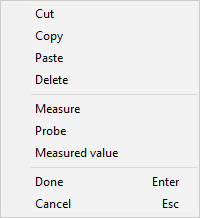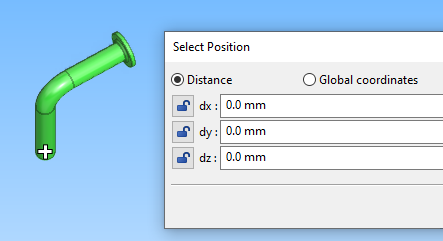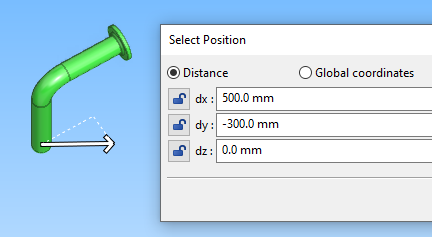Set distance (D)
The Set distance (D) command opens the Select Position dialog in Distance mode. The values (dx, dy, dz) show the distance of the cursor from the currently active point.
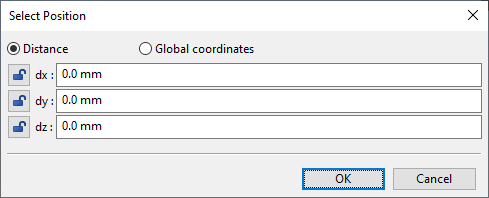
You can do the following:
-
You can edit the values to define that the cursor is to move by the given distance.
-
You can type the distance values or use arithmetic operations to define the new position. Also symbolic names defined as Aliases or Coordinate references can be used here.
-
You can click the lock icon of a distance value so that the value is fixed and does not accidentally change after you close the dialog.
 If you do not fix any values, closing the dialog fixes the cursor completely so that it does not move even though you move the mouse.
If you do not fix any values, closing the dialog fixes the cursor completely so that it does not move even though you move the mouse.
Example
In this example, a previously routed pipe starts from coordinates 800, 600, 200 and we want to create another pipe that starts from 1300, 300, 200.
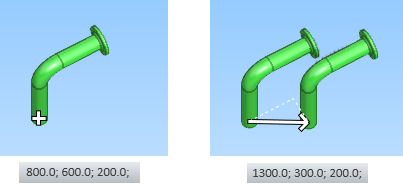
Do the following:
-
Select Piping > Route > Route pipe.
-
Use Move to nearest geometry point (W) to snap to the start of the previously routed pipe.
-
Use Set distance (D) to open the Select Position dialog. The distance values are currently zero.
-
Enter the coordinates for the new pipe as follows:
-
dx = 500
-
dy = -300
-
-
Click OK. The cursor is fixed to the specified location.
-
Press Space to start routing the new pipe.
Set distance (D) When Direction Is Locked
If the direction of the cursor is locked, selecting the Set distance (D) command and moving the cursor displays a floating input field that is dynamically updated as the cursor moves. You can type a specific value into this field and accept it by pressing Enter.
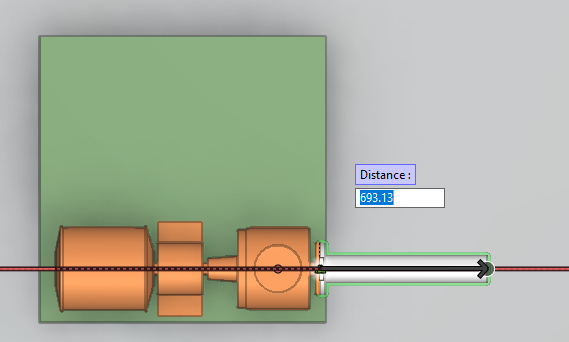
Also, when the distance field is on the screen, right-clicking the view displays a context menu that allows the value to be defined, for example, by taking a measurement from the model.