Show routing hints
During pipe routing, the routing hint tool allows you to perform a Join (J) or Connect (P) command with the left mouse button. You can use this to continue routing from an existing pipe or to connect the pipe that is being routed to another pipe simply by clicking the connection point at the pipe's end.
You can enable or disable the tool by selecting Show routing hints from the context menu.
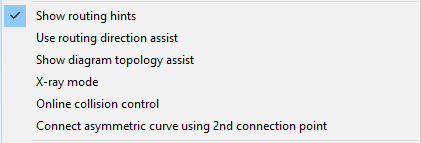
When the tool is enabled and the pipe routing tool is active, the following occurs:
-
Moving the cursor near the connection point of a pipe end displays a visual cue (interlinked chains) and an on-screen hint to indicate that clicking will perform a Join. If it is not an open pipe end, like when there is a flange at the end, the suggested action is just Connect.
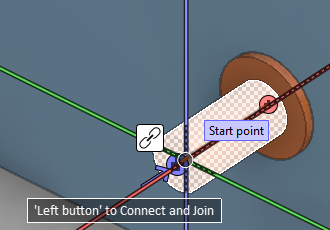
-
Moving the cursor near the centerline of a straight pipe displays a visual cue (branched pipe) and on-screen help text to indicate that pressing T will make a branch to the target pipe.
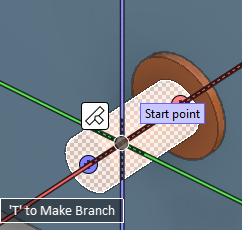
If the tool is enabled but the visual indicators are not shown, try moving your viewpoint closer to the target pipe.