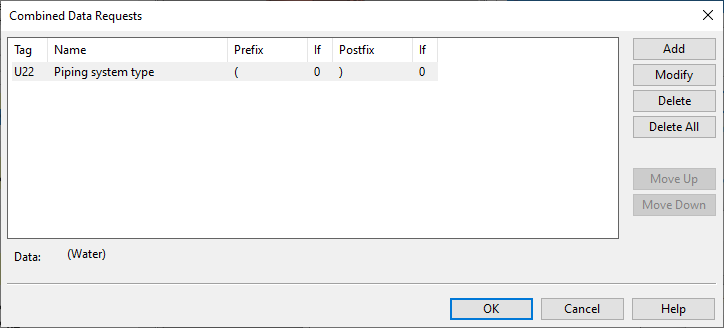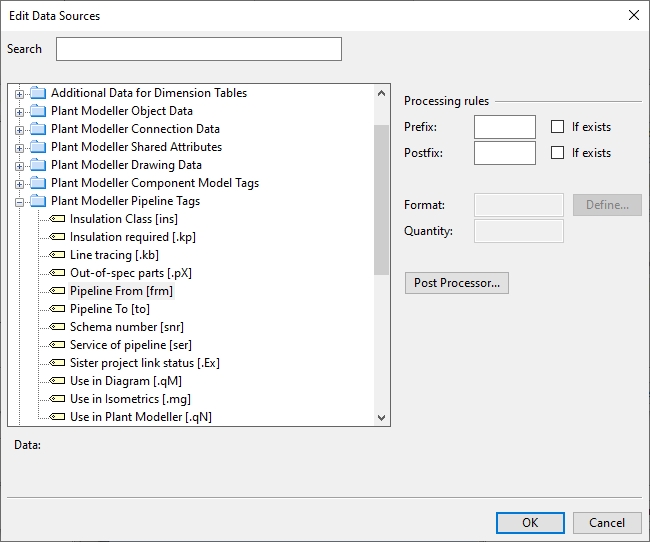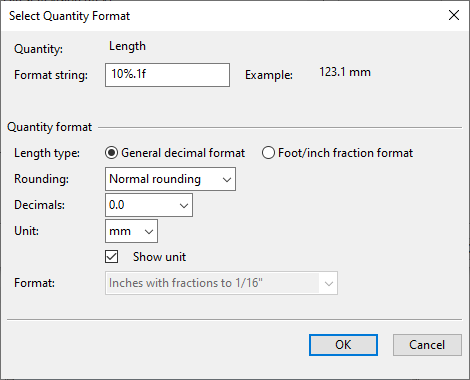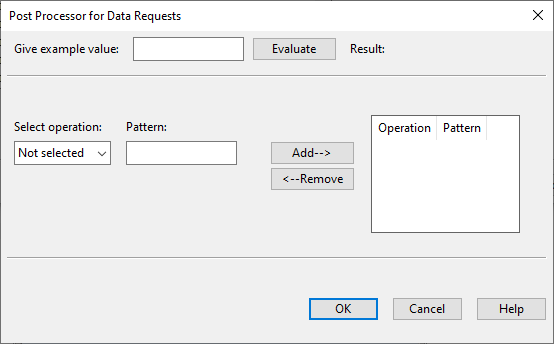Combined Data Requests
In the Combined Data Request dialog, you can define data requests that retrieve the value of a specific attribute and possibly post-process the retrieved value. You can add as many data requests as necessary and define the order in which the requests should be executed. The program combines the resulting data strings to form a new data string.
Do the following:
-
Open the Combined Data Request dialog from the Edit Name Generation Rules dialog.
-
To add a new data request, do the following:
 Show/hide details
Show/hide details
-
Click Add. The Edit Data Sources dialog opens.
-
Find and select the attribute tag whose value you want the data request to retrieve.
-
Select whether to add Prefix or Postfix characters to the attribute value. Use " " to insert a space instead of a visible character.
Select the If exists option if the prefix/postfix characters should not be inserted if the data request does not return a value.
-
If the selected attribute has a quantifiable value, use the Format field to define how to format the value.
 Show/hide details
Show/hide details
-
Click Define. The Select Quantity Format dialog opens.
-
Define the following settings:
-
Format string – Define how the retrieved value string should be presented. For more information, see Format strings.
-
Length type – Select General decimal format to define rounding, decimals, and unit manually, or Foot/inch fraction format to use a foot/inch fraction format.
-
Rounding – Select whether to use Normal rounding (up or down, depending on the value) or Rounding upwards.
-
Decimals – Select how many decimals to allow.
-
Unit – Select the unit: mm, m, " (inches), ' (feet).
Clear the option Show unit if you do not want the unit to be shown after the value.
-
Format – Select which foot/inch fraction format to use.
-
-
Click OK.
-
-
You can post-process the retrieved value, for example, by selecting only the beginning or the end of the value to be used in the resulting string.
 Show/hide details
Show/hide details
-
Click Post Processor. The Post Processor for Data Requests dialog opens.
-
In the Give example value field, enter a value that represents the typical values of the attribute in question. This example value allows you to test how the rules which you create next will process the values that the data request is expected to retrieve.
-
Define one or more post-processing rules by selecting an operation and a pattern, and then add the rule to the list pane. The rules will be applied in the order they are listed, from top to bottom.
The supported operations are:
-
Head – Selects the specified number of characters from the beginning of the value string.
 Show/hide example
Show/hide example
If the string is "ABCDE" and the pattern is "3", the post-processed string is "ABC".
-
Search – Selects the end of the string, starting from the pattern character.
 Show/hide example
Show/hide example
If the string is "ABCDE" and the pattern is "C", the post-processed string is "CDE".
-
Stringterm – Selects the beginning of the string that precedes the pattern character.
 Show/hide example
Show/hide example
If the string is "ABCDE" and the pattern is "C", the post-processed string is "AB".
-
Substring – Selects the end of the string after the specified number of characters.
 Show/hide example
Show/hide example
If the string is "ABCDE" and the pattern is "3", the post-processed string is "DE".
-
Tail – Selects the specified number of characters from the end of the string.
 Show/hide example
Show/hide example
If the string is "ABCDE" and the pattern is "3", the post-processed string is "CDE".
-
Regex – Performs a regular expression operation on the string.
 Show/hide example
Show/hide example
If the string is "ABCDE" and the pattern is "..$", the post-processed string is "DE".
-
-
Click Evaluate to check that the rules process the example string value as intended.
-
Click OK.
-
-
When the data request is complete, click OK.
-
-
To modify an existing data request, select the data request from the list and click Modify.
-
To delete an existing data request, select the data request from the list and click Delete.
-
Use the Move Up and Move Down buttons to define the order in which the data requests should be executed.
-
Click OK to accept the changes.