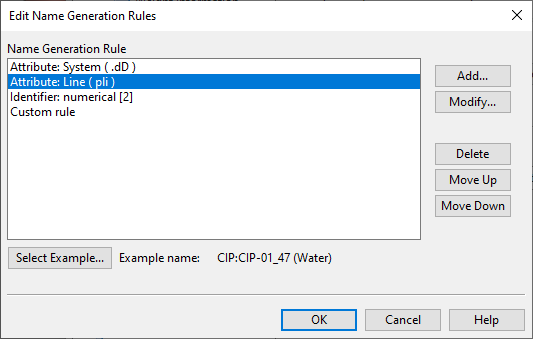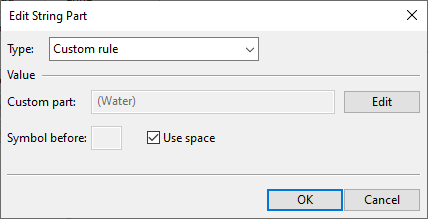Edit Name Generation Rules
In the Edit Name Generation Rules dialog, the project administrator can create a set of rules that generate a suitable default name for new isometric groups. The rules can combine static and dynamic elements, such as predefined text, values of object attributes, and text strings created with data requests, to generate a unique, descriptive name for every isometric group.
Do the following:
-
Open the Edit Name Generation Rules dialog from the Drawing name generation settings.
-
To add a new rule, click Add. The Edit String Part dialog opens.
-
The name of an isometric group must always have a running identifier (letters or numbers).
 Create a rule that inserts a running identifier to the name
Create a rule that inserts a running identifier to the name
-
Set Type to Running identifier.
-
In Identifier type, select whether to use a numerical identifier (with a given minimum number of digits) or an alphabetical identifier (in upper- or lower-case letters).
Note: Only Numerical is able to show also the total number which you can enable in Drawing name generation.
-
In Symbol before, select whether to add a specific character or a space before the identifier.
-
Click OK.
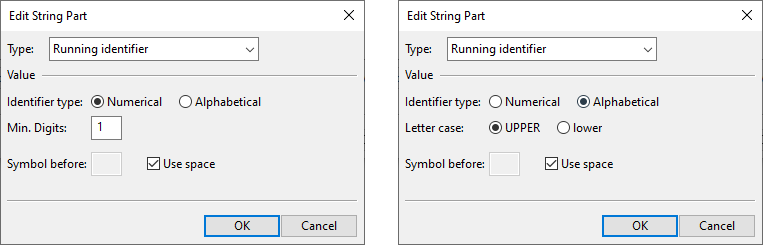
-
-
Add other rules as required. You can:
 Create a rule that inserts an attribute value to the name
Create a rule that inserts an attribute value to the name
-
Set Type to Attribute.
-
Select the attribute source: System, Pipeline, or Object.
-
Select the attribute from the list.
-
In Symbol before, select whether to add a specific character or a space before the value.
-
Click OK.
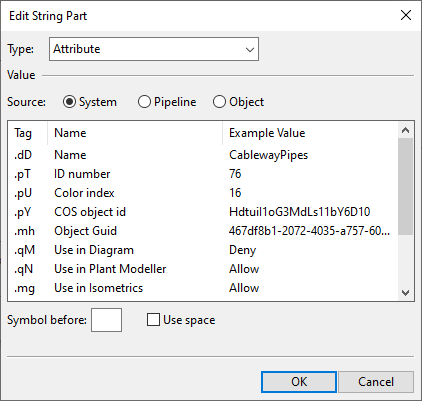
 Create a rule that inserts a predefined text string to the name
Create a rule that inserts a predefined text string to the name
-
Set Type to Constant.
-
In the Constant field, enter the text to use.
-
In Symbol before, select whether to add a space before the text.
-
Click OK.
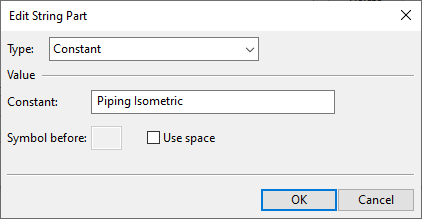
 Create a rule that constructs a custom text string and inserts it to the name
Create a rule that constructs a custom text string and inserts it to the name
-
Set Type to Custom rule.
-
Click Edit. The Combined Data Request dialog opens, and you can build the data request as described in Combined Data Requests.
-
In Symbol before, select whether to add a specific character or a space before the text string.
-
Click OK.
-
-
To modify a rule, select the rule and click Modify.
-
To delete an unnecessary rule, select the rule and click Delete.
-
Use the Move Up and Move Down buttons to define the order in which the rules should be executed.
-
Review the example isometric group name shown in the Edit Name Generation Rules dialog to verify that the rules work as intended. You can change the example by clicking Select Example and selecting a suitable group or object from the 3D model.
-
Click OK to accept the changes.