Bend
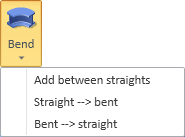
Use the tools in the Bend menu to add a bent beam between two straight beams, to bend a straight beam, or to straighten a bent beam.
Add between straights
You can add a bent beam between two straight beams that are in the same plane.
Do the following:
-
On the Structural tab, in the Beam group, select Bend > Add between straights.
-
Pick the first beam and press Enter.
-
Pick the second beam and press Enter.
-
You are prompted to specify the bend radius at the center of the cross section. Enter the required value and click OK.
-
You can continue adding bent beams in the same way, or press Esc to exit the tool.
In this example, a 90-degree bend has been added between two straight beams.
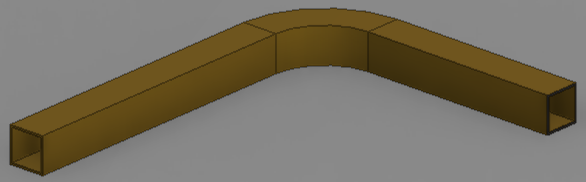
Straight --> bent
You can bend a straight beam.
Prerequisites
-
If the beam has end cuts, you must remove them before you can bend the beam. See Remove.
Do the following:
-
On the Structural tab, in the Beam group, select Bend > Straight --> bent.
-
Pick the beam and press Enter.
-
Select the bending direction from the on-screen tool and press Enter.
-
You are prompted to specify the bending angle. Enter the value to use and click OK.
-
You can continue bending other straight beams in the same way, or press Esc to exit the tool.
In this example, the image on the left shows the bending direction marked with the gray handle, and the image on the right shows the flat bar after bending it in the specified direction by 60 degrees:

Bent --> straight
You can straighten a bent beam.
Do the following:
-
On the Structural tab, in the Beam group, select Bend > Bent --> straight.
-
Pick the beam to be straightened and press Enter.
-
You can continue straightening other beams in the same way, or press Esc to exit the tool.