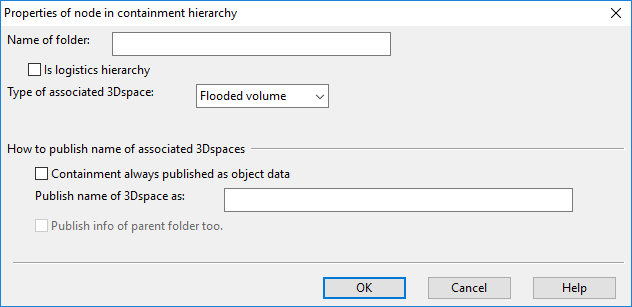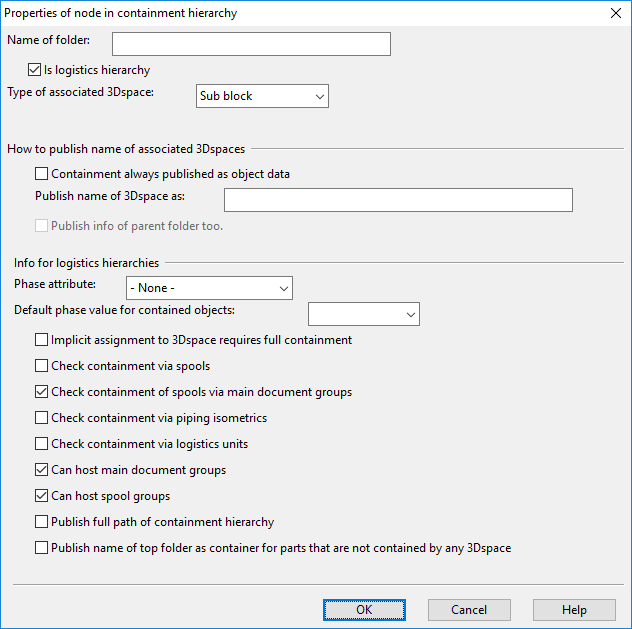Containment properties
Plant Modeller allows model objects to be contained by non-logistic and logistic 3D spaces. For example:
- Compartments, fire zones, and flooded volumes are non-logistic spaces.
- Blocks and outfit areas are logistic spaces.
When you are Containment setup in the Edit Containment Setup dialog, starting to create (or edit) a containment opens the Properties of node in containment hierarchy dialog. The setting Is logistics hierarchy determines whether a new node in the containment hierarchy is used for non-logistic or logistic containment, and this setting cannot be changed later.
Properties of non-logistic containment
In the Properties of node in containment hierarchy dialog, specify the following properties for non-logistic containment.
Name of folder – Enter a descriptive name for this containment.
(Is logistics hierarchy – Do not select for a non-logistic containment.)
Type of associated 3Dspace – Select the type of the containment. These types are predefined, and each type can only be selected once:
- Compartment
- Fire zone
- Flooded volume
Containment always published as object data – Select this option if you want the containment to be always published as object data. This option should only be selected for containment folders that benefit most users. If you do not select this option, then designers can choose whether to publish a specific containment, as described in Publishing containment.
Publish name of 3Dspace as – Enter a descriptive name for this containment in published object data. This name will be visible in object properties and in creating selection tests for queries. It does not have any direct connection to the name of the folder or to the name of any existing attribute. Also your local language can be used.
Properties of logistic containment
In the Properties of node in containment hierarchy dialog, specify the following properties for logistic containment.
Name of folder – Enter a descriptive name for this containment.
Is logistics hierarchy – Select this to specify that the containment is a logistic space.
Type of associated 3Dspace – Select the type of the containment. These types are predefined, and each type can only be selected once:
- None (Plain Folder)
- Outfit area
- Super block
- Block
- Sub block
- Logistics space type 5
- Logistics space type 6
- Logistics space type 7
Containment always published as object data – Select this option if you want the containment to be always published as object data. This option should only be selected for containment folders that benefit most users. If you do not select this option, then designers can choose whether to publish a specific containment, as described in Publishing containment.
Publish name of 3Dspace as – Enter a descriptive name for this containment in published object data. This name will be visible in object properties and in creating selection tests for queries. It does not have any direct connection to the name of the folder or to the name of any existing attribute. Also your local language can be used.
Publish info of parent folder too – Select this option if you want objects in a lower level of the hierarchy to inherit the properties of the parent containment. For example, if we have the hierarchy Super block > Block, selecting this option allows Block to inherit properties from Super block.
Folder properties
In a logistic hierarchy, these additional properties you can define at root folder level.
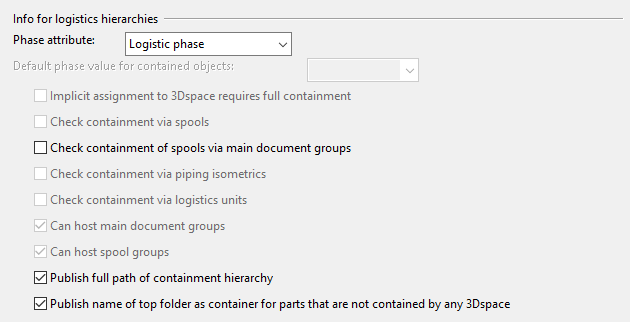
Phase attribute – Specifies which COS attribute defines the coded value set to be used as phase values. An implicit logistic containment, which is evaluated based on location, can be configured to produce also a default phase value. The same default value is used for objects that are explicitly assigned but without phase. Default phase value of contained objects can be configured only for real logistics 3D space types, not for plain folders. Default phase value of contained objects can be different for different levels of logistics hierarchy. If a model object is logistically contained by a 3D space then we can always also publish a phase value that more accurately specifies that model object’s relation with for example a ship block. Also Containment Browser will automatically show these phases in the tree. See also Creating and assigning attributes.
These settings are applied to the folder and all its subfolders:
-
Check containment of spools via main document groups – If selected, parts in main documents will inherit their containment via the main document. That is, all parts in the main document will inherit the same containment info even though parts might be spatially spread over several 3D spaces. This toggle controls also cases where a main document has been explicitly contained in some 3D space. Then all of its parts are also contained by the same 3D space and inherit info from it.
Important: Make sure that this option is cleared if your site is using the tools on the Pipe Spools tab of Plant Modeller. Otherwise, assigning a spool to a main document makes the spool disappear from the Spool List dialog described in List.
-
Publish full path of containment hierarchy – If selected, a value published via the tag MMT_TAG_LOGISTICS_CONTAINMENT_IN (.mG) shows the complete containment hierarchy of the object. The names of the 3D spaces that make the hierarchy are separated with a slash. If not selected, then this tag only shows the name of the 3D space that contains the object.
-
Publish name of top folder as container for parts that are not contained by any 3Dspace – If selected, a value published via the tag MMT_TAG_LOGISTICS_CONTAINMENT_IN shows the name that you have provided for the top-level folder in the logistics containment hierarchy also for those objects that are not contained by any 3D space.
Subfolder properties
In a logistic hierarchy, these additional properties you can define for a subfolder.
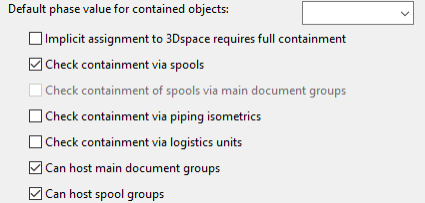
Default phase value for contained objects – Specify what will be published as the phase value for model objects that are implicitly contained by one of the 3D spaces matching this folder. This default value is used if the 3D space providing the containment does not have an attribute MMT_TAG_DEFAULT_LOGISTICS_PHASE that overrides this setting.
Implicit assignment to 3Dspace requires full containment – If selected, implicit containment is determined using collision detection, which provides more accurate results but can be slow. If not selected, implicit containment is determined by getting sample points from an object and checking that they are within the 3D space.
Check containment via spools – If selected, all parts of a spool inherit the same containment information even if they belong to different 3D spaces. This covers also cases where a spool has been explicitly assigned to a 3D space; then all of its parts are also contained by the same 3D space and inherit information from it.
Check containment via piping isometrics – If selected, parts in isometrics inherit their containment from the isometric. That is, all parts in the isometrics inherit the same containment information even if they belong to different 3D spaces. This covers also cases where an isometric has been explicitly assigned to a 3D space; then all of its parts are also contained by the same 3D space and inherit information from it.
Check containment via logistics units – If selected, applies to pipe racks the same way as for spools. If a spool is a member in some pipe rack, then the spool and its parts are contained by the same 3D space as the pipe rack.
Can host main document groups – If selected, the subfolder level can host main document groups. On the Pipe Spools tab, in the Active group, the user can select such 3D space to be the active logistic 3D space and see all the main documents in that space. Users can create main documents (groups) only to these 3D spaces.
Can host spool groups – If selected, the subfolder level can host spool groups. On the Pipe Spools tab, when the user opens the spool list and the program finds pipes that are not in any spool group, the program creates a new spool group and assigns it to the 3D space where most of the spool group is located. Then the user can explicitly assign the spool group to some other 3D space that can host spool groups.