Measure
The Measure tool can be launched from various numeric fields, for example when entering weld length in Edit Weld Info.

Measuring polyline length
The measure action for length quantities starts a series of Define Point input functions. A dashed line displays the polyline that has been defined so far, and the HUD message associated with the active Define Point function shows the accumulated length. You can press U to undo measurements of polyline segments. Press Enter when you have selected all the required points.
The measured length of the polyline replaces the currently selected part of the field from which you started the measurement action.
Measuring angles
To measure an angle, first you define a base point around which the angle is to be measured. The measurement takes place by measuring the angle between two direction vectors. These two direction vectors you define using the standard Define Direction functionality that enables you to define the direction in a number of ways: between 2 points, direction of edge line, direction of face normal, and so on.
When you define the base point, you can also indicate if you want to project the direction vectors to some principal plane before the angle between them is computed. Base point definition has the following context menu:
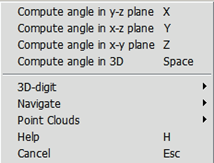
So, if you want angle to be computed in X-Y plane, press Z to define the base point.
The angle between the direction vectors is computed and shown in a HUD message near the base point. If you accept it by pressing Y, Space, or Enter, the measured value replaces the currently selected part of the field from which you started the measurement action. Otherwise, press N to define the second direction again or Esc to cancel the measurement.