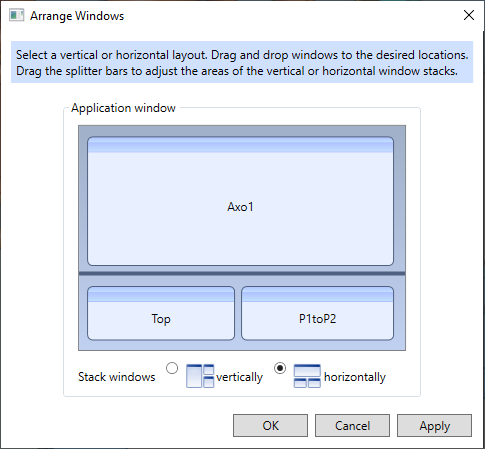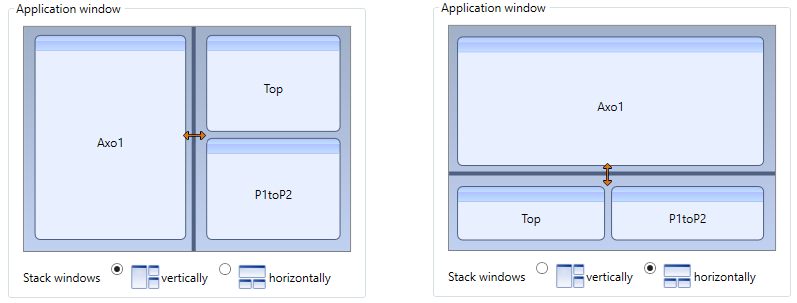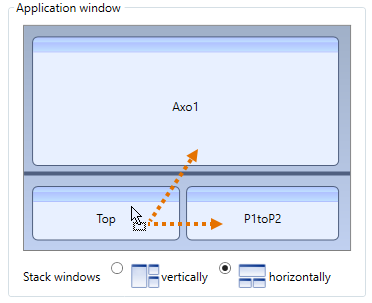Windows
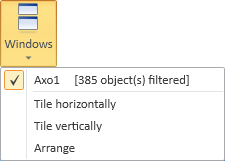
On the Home tab, in the Show group, the Windows menu lists the open views, and you can switch to a specific view by selecting it from the list. The menu also contains the following commands.
Tile horizontally
You can use this command to arrange the open non-floating views horizontally.
Tile vertically
You can use this command to arrange the open non-floating views vertically.
Arrange
You can arrange the open work views so that the designated layout is preserved even if the main application window is resized or if new views are created. If there are floating views, they are restored to the application window.
Do the following:
-
On the Home tab, in the Show group, select Windows > Arrange. The Arrange Windows dialog opens, showing the current arrangement.
-
You can select the basic layout by clicking vertically or horizontally.
 Show/hide image
Show/hide image
On the left you can see examples of vertical layouts and on the right examples of horizontal layouts.
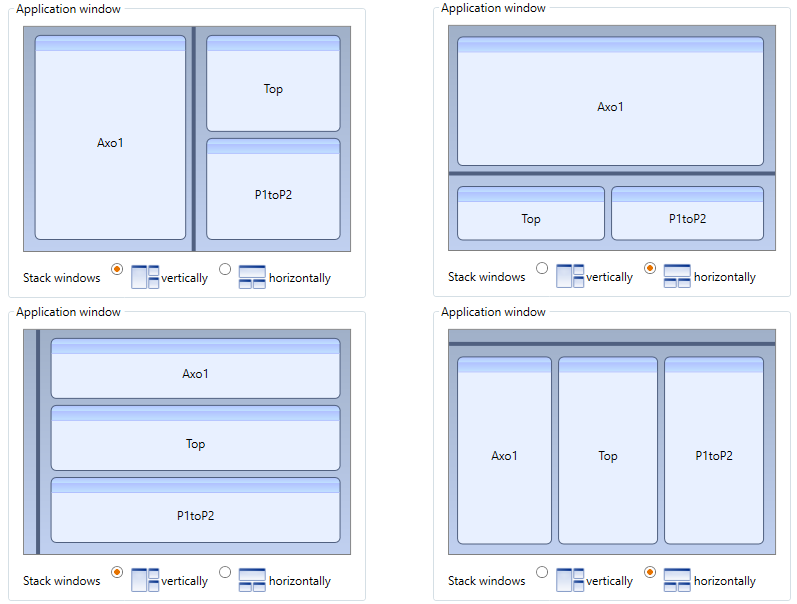
-
You can resize the vertical or horizontal areas by dragging the splitter bar.
-
You can customize the layout by dragging a view across the splitter, over another view, or to a secondary monitor.
-
Click OK.
-
In the main application window, you can switch from the currently active view to another by pressing Tab or 4. The windows are activated from left to right or from top to bottom, according to the chosen layout. If there are floating windows, the views in the main window are activated before the floating views.
Arrange Windows via Status Bar
Sometimes you might want to change the window layout for the task you are performing but the active command prevents you from accessing Home > Windows > Arrange.
In such situations, you can use Ctrl+click to freeze the active command and release the cursor from the work views. While the cursor is released, you can:
-
Drag, maximize, or float a view.
-
Open the Arrange Windows dialog by clicking
 in the Status bar or by selecting Arrange from the menu of that button.
in the Status bar or by selecting Arrange from the menu of that button.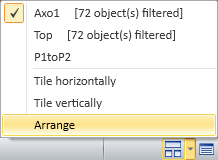
When you are happy with the new window layout, use Ctrl+click again to activate the work views and return to the task you were performing.