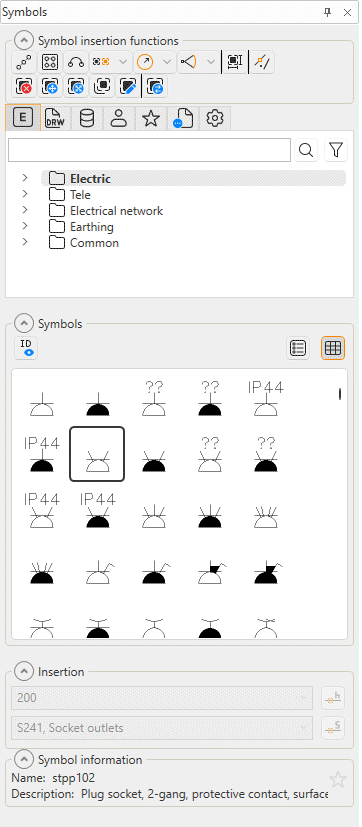Use the Symbols window
|
|
Layout tab > Devices group > Symbols |
With this function, you can open the Symbols window. The window offers an easy way to view symbols and insert them into the drawing; the insertion functions are available in the same user interface. You can dock the window anywhere on the screen, and keep it open while working.
Learn more:
View symbols
You can select the symbols you want to view as follows:
|
|
Electrical symbols – This tab shows you all the Electrical symbols available. |
|
|
Symbols in current drawing – This tab shows you the symbols that have been inserted in the active drawing. |
|
|
Symbols in current project – This tab shows you all the symbols in the project. |
|
|
User's symbols – This tab shows you the symbols you have saved with the Save user symbol function or imported from the user icon menus. For more information, see Manage your own symbols. |
|
|
Favorite symbols – This tab shows you the symbols you have defined as your favorites, either in the Symbols window or the Symbol selection dialog (see Symbol selection). You can define symbols as your favorites by right-clicking the desired symbol and selecting Add to favorites. The symbols can be selected from all the symbols: those in the current drawing or project as well as Electrical symbols. If necessary, you can remove symbols from favorites by right-clicking them and selecting Remove from favorites. |
|
|
Symbols in another drawing – This tab allows you to select symbols from another (closed) drawing. However, the symbol definition needs to be found in the symbol directory so that it can be used. Click the
|
|
|
Settings – This tab allows you to select another drawing type whose symbols you want to show in the dialog temporarily. In an arrangement drawing, for example, you can select to show multi-line symbols. This setting will be valid for as long as you have the Symbols window open. Once you close the window and open it again, symbols will again be shown based on the current drawing type. |
Symbols are shown according to your selection in the Symbols section. If the active drawing has no drawing type defined or there are no symbols, multi-line diagram symbols will be shown.
If necessary, you can look for a symbol by entering the desired search term (symbol name or description, or a part of them) in the empty field and pressing Enter or clicking the ![]() (Search) button. The symbols matching your search are then highlighted in the Symbols section.
(Search) button. The symbols matching your search are then highlighted in the Symbols section.
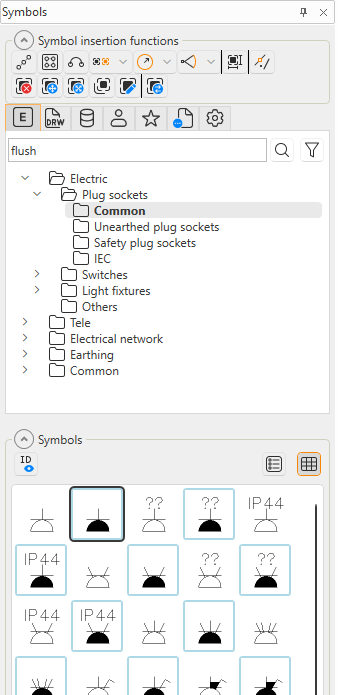
Furthermore, you can click the![]() (Filter) button to filter the search results so that only the symbols matching your search criteria are shown.
(Filter) button to filter the search results so that only the symbols matching your search criteria are shown.
You can view the symbols in list or grid view:
|
|
|
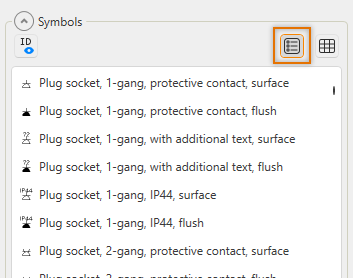
|
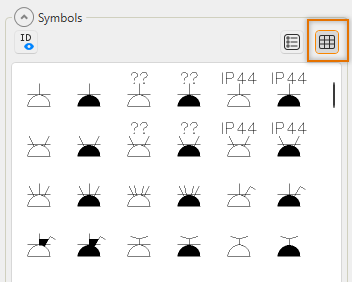
|
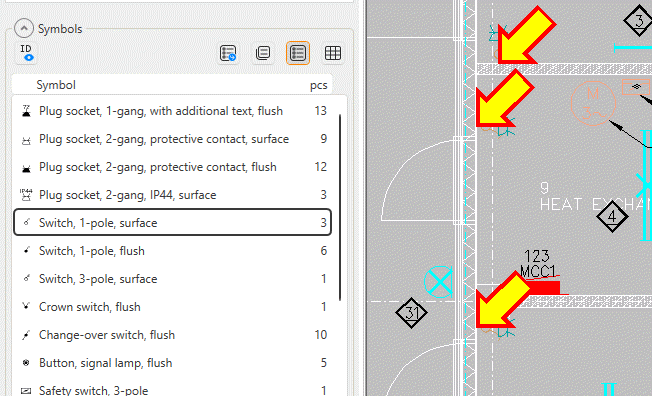
When you select a symbol in the Symbols section, its name and description are shown in the Symbol information section. You can then add the symbol to your favorites by clicking the ![]() (Add to favorite symbols) button. If necessary, you can remove the symbol from your favorites by clicking the button again.
(Add to favorite symbols) button. If necessary, you can remove the symbol from your favorites by clicking the button again.
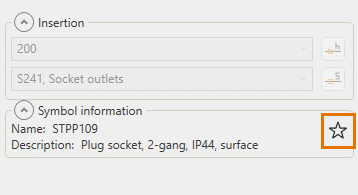
Alternatively, you can right-click the desired symbol and select Add to favorites or Remove from favorites.
Manage symbols
At the top of the window, you can manage the symbols as follows:
|
|
Delete symbol – Delete a symbol from the drawing. The application will also carry out update actions as necessary. |
|
|
Move symbol – Move a symbol in the drawing. The application will also carry out update actions as necessary. |
|
|
Move symbol and stretch wiring – Move a symbol and stretch any wiring attached to it. The application will also carry out update actions as necessary. |
|
|
Copy symbol – Copy a symbol in the drawing. The application will also carry out update actions as necessary. |
|
|
Edit symbol – Edit a symbol you have created with the Save user symbol function. |
|
|
Change symbol – Change a symbol to another by keeping the attribute values. |
Manage your own symbols
You can save and insert your own symbols via the ![]() (User's symbols) tab. The symbols you create and save with the Save user symbol function are available on this tab, in addition to which you can import your previously created symbols from the icon menus to the Symbols window by right-clicking in the field and selecting Import symbols from user icon menus:
(User's symbols) tab. The symbols you create and save with the Save user symbol function are available on this tab, in addition to which you can import your previously created symbols from the icon menus to the Symbols window by right-clicking in the field and selecting Import symbols from user icon menus:
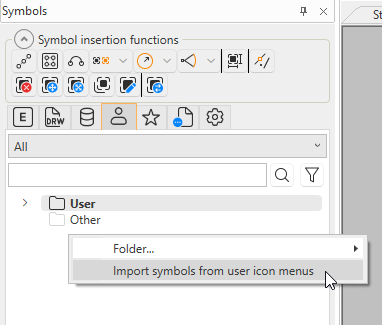
You can define the folder structure yourself, i.e. you can create folders and subfolders and name and rename them as you like.
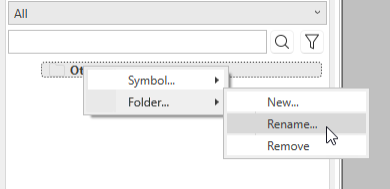
After creating the first folder, you can start the Save user symbol function via the tab:
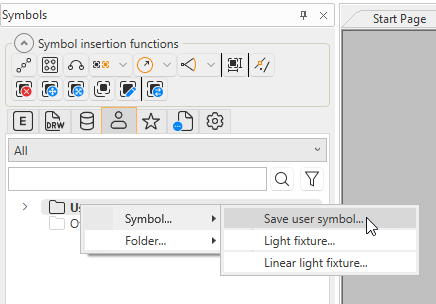
You can insert your symbols as any other symbols by double-clicking the symbol or by right-clicking and selecting Insert symbol to drawing. You can also add symbols to your favorites by right-clicking and selecting Add to favorites.
Insert symbols
You can insert a symbol into the drawing by double-clicking it and indicating the insertion point. Alternatively, you can right-click the symbol and select Insert symbol to drawing.
You can also use the insertion functions located in the uppermost part of the Symbols window and the right-click menu.
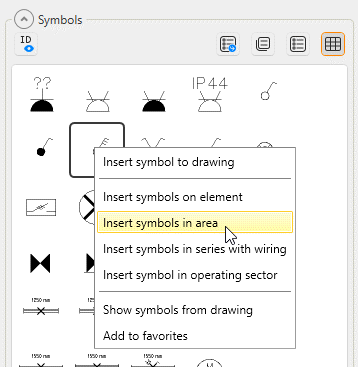
For more information on these functions, see the following:
-
Osnap on/off – Click to set snap on and off.
Tip: Sometimes the symbol rotation function (F8) makes inserting easier: you can turn the symbol angle as desired during insertion. Magnitude of the angle is determined by the forcing angle.
When inserting symbols, you can decide each time whether to set the ID visible or not by clicking the ![]() (Toggle ID visibility on/off) button. When the ID has been set visible, the button is highlighted.
(Toggle ID visibility on/off) button. When the ID has been set visible, the button is highlighted.
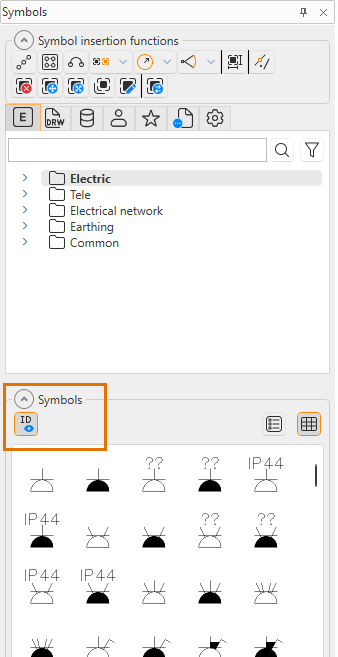
On the Symbols in current drawing
-
With the
 (Quantity list to drawing) button, you can add a quantity list into the drawing.
(Quantity list to drawing) button, you can add a quantity list into the drawing.-
If you are on the Symbols in current drawing tab, the list will include all the symbols in the current drawing.
-
If you are on the Symbols in current project tab, the list will include all the symbols in the current project's arrangement drawings.
For more information, see Count quantities.
-
-
With the
 (Quantity list to clipboard) button, you can copy a quantity list to the clipboard to be used elsewhere.
(Quantity list to clipboard) button, you can copy a quantity list to the clipboard to be used elsewhere.-
If you are on the Symbols in current drawing tab, the list will include all the symbols in the current drawing.
-
If you are on the Symbols in current project tab, the list will include all the symbols in the current project's arrangement drawings.
-
In the Insertion section, you can define elevation and system:
-
From the upper drop-down menu, select the elevation. Alternatively, select Other and enter the desired value. You can also pick the elevation from an element in the drawing by selecting From element or by clicking the
 button and indicating the element from the drawing.
button and indicating the element from the drawing. -
From the bottommost drop-down menu, select the system. Alternatively, pick it from an element in the drawing by selecting From element or by clicking the
 button. You can also select the system in the system selection dialog by selecting Other.
button. You can also select the system in the system selection dialog by selecting Other.