Insert symbols
Let's insert the main circuit symbols next. While doing that, follow the command line instructions (Tab and F8).
Do the following:
-
Open the Symbols window by clicking Symbols in the Devices group. The window stays open on the screen until you choose to close it.
-
Select Motors.
-
Insert the 3-phase motor symbol by double-clicking it, or by right-clicking it and selecting Insert symbol to drawing:
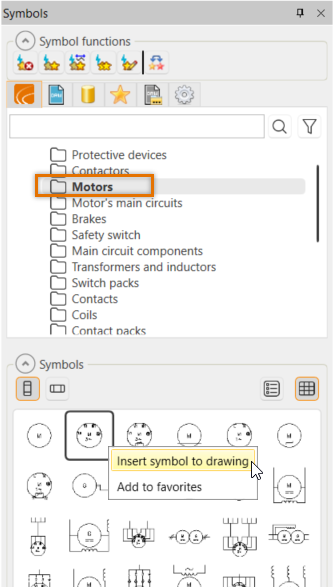
Note: When you insert a symbol on a wire, the program cuts the wire. Wire information is also removed.
-
Enter M01 as the motor symbol ID, and click OK.
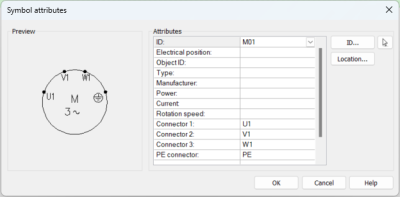
-
Remove the extra lines from the drawing.
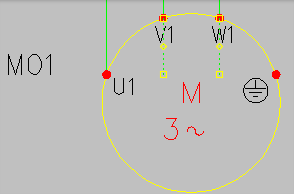
-
In the Symbols window, select Safety switch and insert the safety switch symbol:

-
Enter Q10 as the safety switch symbol ID, and click OK.
-
In the Symbols window, select Contactors and insert the contactor symbol:
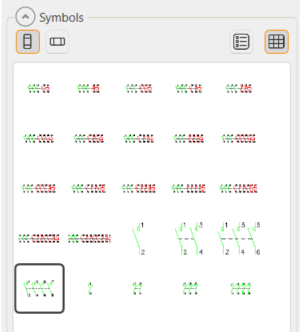
-
Enter Q01 as the contactor symbol ID, and click OK.
-
Insert another symbol into the drawing, and enter Q02 as the ID.
Tip: To insert the same symbol again, you do not need to go to the symbol menu. Instead, right-click to insert it.
-
In the symbol selection window, select Protective devices and insert the protective device symbol:
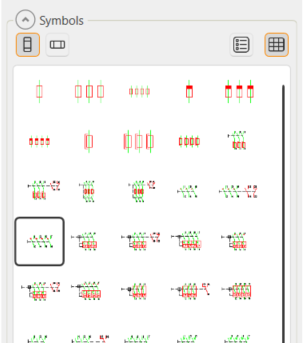
-
Enter Q11 as the protective device symbol ID, and click OK.
 Previous Previous |
Next

|