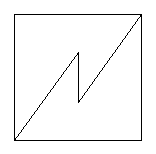In this exercise you draw an electrical device. Normally these kind of shapes are found ready for example as symbols in applications.
Do the following:
- Select File > New.
- Select
Home tab > Draw group >
 (Rectangle).
(Rectangle). - Enter an absolute coordinate point 300,100 for the lower left corner of the rectangle.
- Enter the upper right corner using a relative coordinate point @600, 600.
- Select Home tab > Draw group > Line.
- Enter on command line the absolute coordinates 300,100 for the startpoint of the line and relative coordinates @300,420 for the endpoint.
- Draw the next line starting from the endpoint of the previous line and end it straight down as 240du long.
- Enter the startpoint relatively @ 0,0 (or 600,520) and the endpoint relatively as well, @0,-240.
- Draw another line starting from the endpoint of the previous line.
- Save the drawing as follows:
- Select File > Save as.
- Select the folder where you want to save the drawing.
- Type the name ElectricalDevice as the file name.
- Ensure that you are saving into DRW format (CADMATIC Draw drawings (.drw)), and click Save.
Absolute coordinate point means that the corner point will locate in 300 drawing units right form the origin (along x-axis) and 100 drawing units up from the origin (along y-axis).
The entered relative point will be located 600 drawing units in both ways from the earlier corner point. So now we have a 600x600 square. The character '@' means that the coordinates are entered relatively.
The line starts from the lower left corner of the rectangle because the starpoint is the same absolute coordinate point as in drawing the rectangle. The endpoint is 300 du from the startpoint along the x-axis and 420 du along the y-axis (relative coordinates).
The last entered point is always saved when a point is entered. That means that the relative coordinate point @0,0 locates in the endpoint of the previous line.
The minus character is was added to the y-axis value because we wanted to draw the line from up to down.
Enter on command line the relative coordinates @0,0 (or 600,280) for the startpoint of the line and relative coordinates @300,420 for the endpoint.
In this case you can also press Enter when asking for the startpoint of the line. The starpoint will then automatically be set to the last entered point.
The electrical device drawing should look like this: