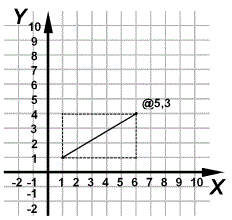Coordinates can be entered as relative coordinates to previous entered point. Relative point coordinates can be entered by adding a prefix '@' to the coordinates. Every entered point is automatically saved as the previous point (except some cases, for example selection window points).
The location of the cursor can always be seen in the status bar as absolute and relative coordinates. If the text meaning the relative coordinates in the status bar is '@0,0', it means that the cursor is exactly on the previous point entered.
![]()
Relative point coordinates are entered like this: @x-displacement,y-displacement,z-displacement (for example @100,100,100).
If you want to enter all coordinates in relative values, change the input mode to relative. The program will then automatically handle entered points as relative points (coordinate values relative to previous entered point). Basically this means that you do not need to enter the character @ in front of the coordinates of a point when you want to enter relative points.
You can set relative input on or off by changing the system variable RELATIVEINPUT to value 1. When relative input mode is on, the program handles all entered points as relative points. Then for example entering 50,0 means a point 50 drawing units horizontally from the previous entered point, not from the origin.
Note: The value of the RELATIVEINPUT system variable is stored in the CADS.INI file, so if you exit the program with the input mode set to relative, it will be relative when you restart the program.
Line start point: 1,1
Line end point: @5,3
Line start point has been defined to start from the absolute coordinate point 1 (x-coordinate) and 1 (y-coordinate). The entered endpoint will be 5 drawing units from the start point along x-axis and 3 drawing units along y-axis. That means that the endpoint's coordinates will be 6,4.